
PowerPoint 2000
The AutoContent Wizard and Presentation Samples
Introduction
By the end of the lesson, students should be able to:
- Use the AutoContent Wizard
- Use Presentation Samples as templates
The AutoContent Wizard
The AutoContent Wizard is a handy tool that allows you to create a presentation quickly. It provides 8 to12 slides you can customize by adding your own pictures and text. While the wizard is handy, keep in mind that the slides you create using it are fairly structured and don't allow for a lot of options.
To Use the AutoContent Wizard:
- Click Start.
- Choose Microsoft PowerPoint.
- When the PowerPoint dialog box appears, choose AutoContent Wizard.
- Click OK.
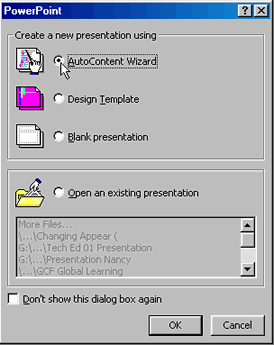
Using the AutoContent Wizard
The AutoContent Wizard provides step-by-step instructions for creating a presentation. Dialog boxes ask you to select the type of presentation you're going to give, how you want to use it and what you want to name your presentation. After you've filled in all of the necessary information, click Finish. The first slide of your presentation appears.
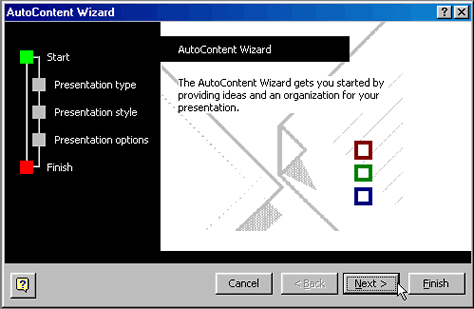
![]() You can also open the AutoContent Wizard from the PowerPoint window. Choose File
You can also open the AutoContent Wizard from the PowerPoint window. Choose File ![]() New. Click the General tab. Choose AutoContent Wizard and follow the instructions.
New. Click the General tab. Choose AutoContent Wizard and follow the instructions.
A Presentation Created Using the Wizard
Below, in Normal View, is an example of a business plan presentation created using the AutoContent Wizard. Note that the left pane contains suggestions for information that you might want to add to each slide.
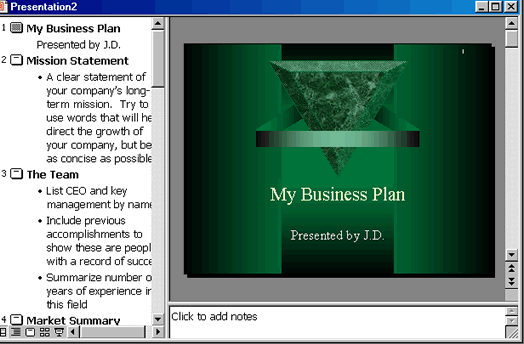
Using Presentations Samples
You can easily use the Auto Content Wizard to create presentations. Another option is the presentations samples found under the Presentations tab. The difference is that while the wizard directs you step-by-step through the creation process, the Presentations tab allows you to simply choose the sample you want. Options include Business Plan, Certificate and Marketing Plan.
To create a presentation using a sample:
- Choose File
 New.
New. - The New Presentation dialog box appears.
- Click the Presentations tab.
- Choose the presentations sample that best meets your needs. (For example, Business Plan).
- Click OK.
- The first slide of the template appears for you to add text.
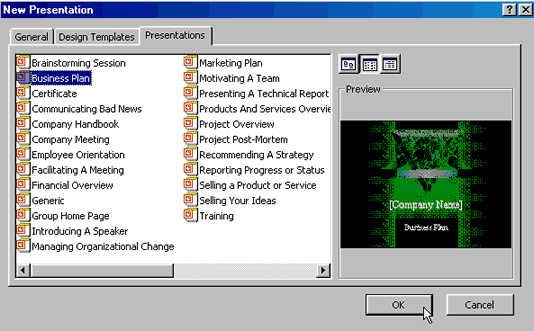
![]() Did You Know? The Office Assistant (OA) automatically appears when you use the AutoContent Wizard. To hide the OA, right click on it and choose Hide.
Did You Know? The Office Assistant (OA) automatically appears when you use the AutoContent Wizard. To hide the OA, right click on it and choose Hide.
Challenge!
- Open PowerPoint.
- Choose the AutoContent Wizard.
- Follow the Wizard's instructions and create a presentation.
- Don't save your presentation.