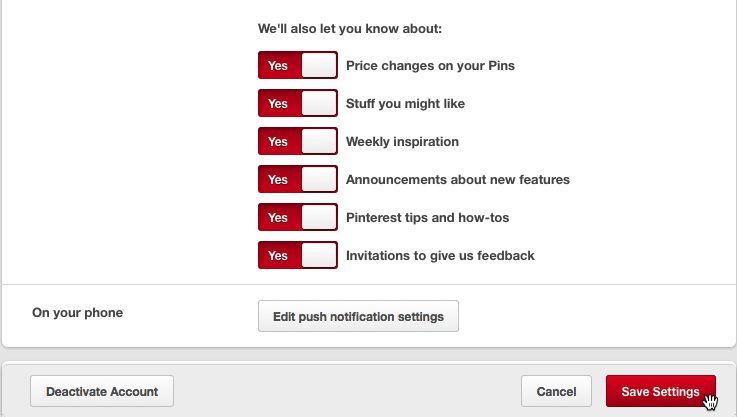Using Pinterest
Keeping up with Pinterest
From repins to likes to comments, keeping up with everything that happens on Pinterest can be a bit of a challenge. However, the site offers several tools to help you stay on top of the latest Pinterest activity.
- Whenever you log in to Pinterest, you will see the Recent Activity box in the top-left corner of the homepage. This lets you know whenever someone starts following, repins, likes, or comments on your pinboards.
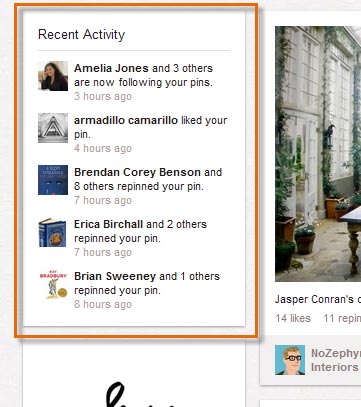 Viewing recent activity on Pinterest
Viewing recent activity on Pinterest - Click the pin icon next to the profile icon on your profile page to see what you've done recently on Pinterest.

To set your email notifications:
By default, Pinterest will send you email notifications whenever someone interacts with your pins and pinboards. Email notifications are an easy way to keep up with everything that happens on Pinterest, but you may wish to customize which emails you receive.
- Click the profile icon.

- Your profile page will appear. Click the gear icon to the right of your name, then select Account Settings from the drop-down menu.
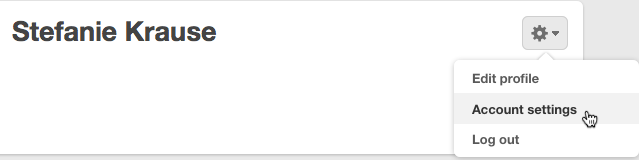
- The Account Basics page will appear. Click Notifications on the upper left of the screen.
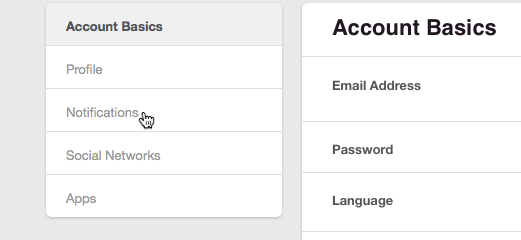
- The email settings page will appear. By default, every email notification is active. Switch the buttons to the On or Off position depending on your preference. You may have to scroll down slightly to see some of the options. To turn off all email notifications, switch the by email button to the Off position.
- Click Save Settings to save your changes.