Getting Started with Pinterest
The Pinterest profile and privacy settings
Once you create a Pinterest account, you may want to add a bit of detail to your profile page. It's important to remember that the information on your profile page is public, so you shouldn't share too much personal information. You can also modify your privacy settings if you wish to disconnect your Facebook or Twitter account from Pinterest.
To modify your profile and privacy settings:
- On the Pinterest homepage, click the profile icon near the top-right corner of the page.

- Your profile page will appear, which displays your public information and pinboards. Click the gear icon to the right of your name, then select Account settings.
- The Account basics page will appear. At the top, you can switch the Prevent search engines from including your profile in their search results button to the On position to prevent sites like Google or Bing from indexing your Pinterest profile.
- Scroll down to Profile to modify your email, password, profile picture or bio. If you'd like to disconnect a social media account from Pinterest, scroll down to the Social Networks heading. There you can connect or disconnect various social media accounts, including Facebook, Google+, Twitter, and Yahoo.
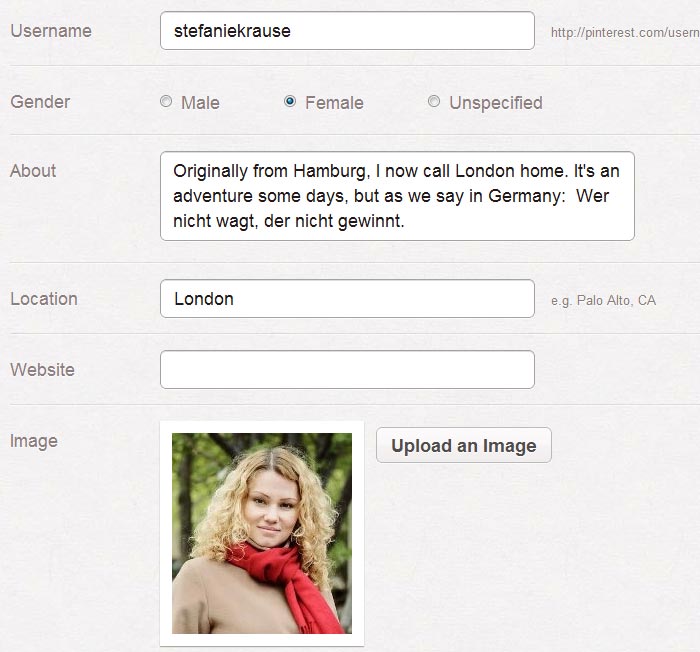 Adding public profile information
Adding public profile information - Click Save Settings to confirm your changes.
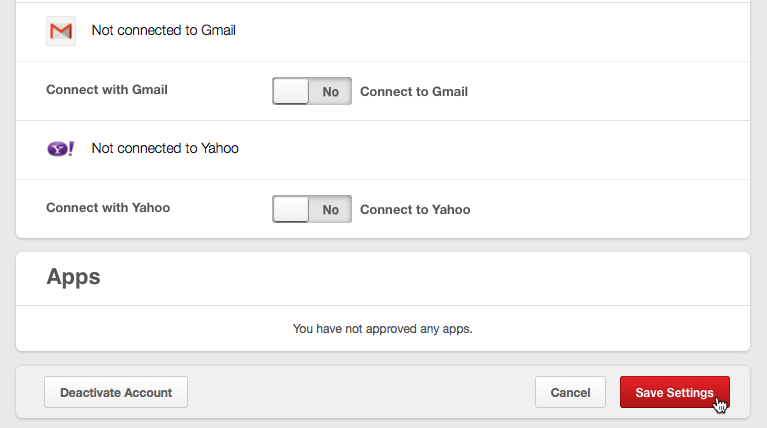
- Your privacy settings are now saved and the updated profile page will appear.
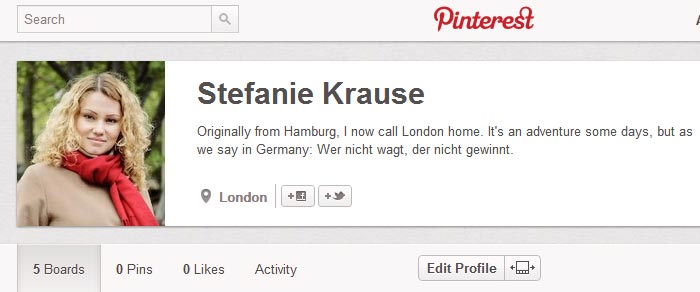 Viewing the updated profile page
Viewing the updated profile page