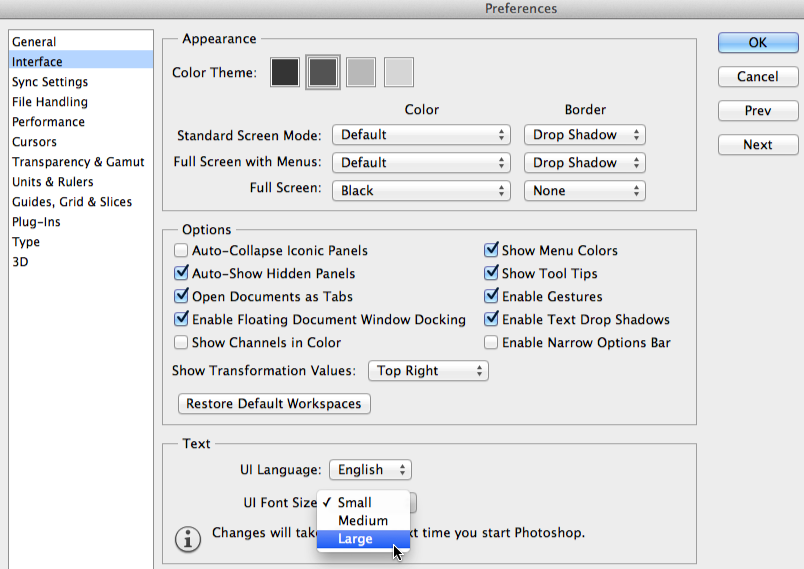Photoshop Basics
Getting to Know the Photoshop Interface
Customizing the Photoshop environment
If you want to customize Photoshop, you can adjust the default application settings. Most of these options are pretty technical, but we'd like to show you two basic adjustments you may find helpful.
To adjust the default unit:
By default, a document's dimensions are measured in inches. If you're not primarily editing images for prints, we recommend changing this setting to pixels.
- Select Edit
 Preferences
Preferences Units & Rulers. If you're using a Mac, select Photoshop
Units & Rulers. If you're using a Mac, select Photoshop Preferences
Preferences Units & Rulers.
Units & Rulers.
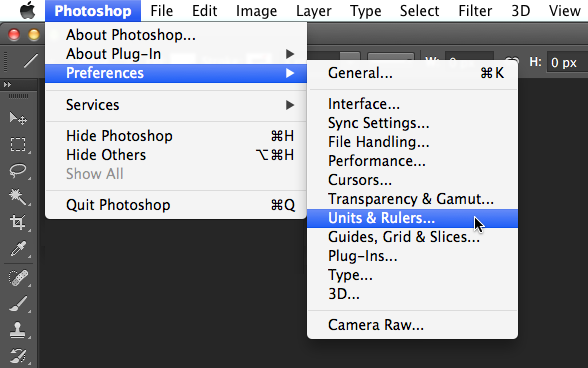
- A dialog box will appear. Under Units, click the menu next to Rulers, select Pixels, and click OK. You may need to quit and restart Photoshop for the changes to take effect.
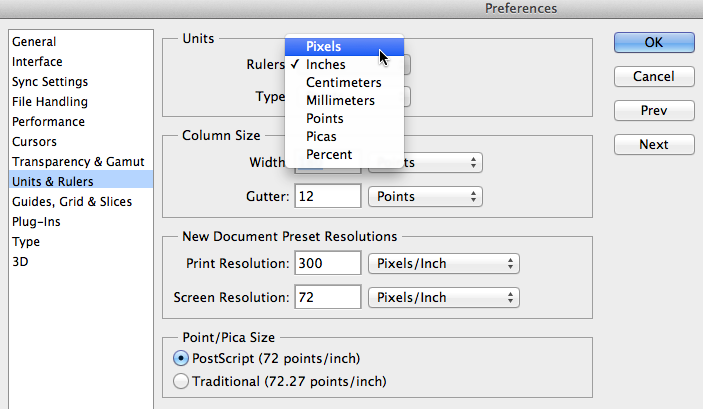
To adjust the text size:
If you'd like the text of the Photoshop interface to be larger or smaller, you can adjust the application's text size.
- Select Edit
 Preferences
Preferences Interface (or Photoshop
Interface (or Photoshop Preferences
Preferences Interface on a Mac).
Interface on a Mac). - Under Text, click the menu next to UI Font Size, then select the desired size. You may need to quit and restart Photoshop for the changes to take effect.