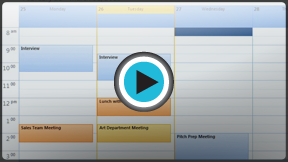Outlook 2010
Managing Your Calendars
Calendar view
Calendar view makes it easy to schedule appointments and keep track of important dates, just like a desk calendar. But unlike a physical calendar, Calendar view allows you to quickly edit and rearrange your schedule whenever you want. While most frequently used in the workplace, Calendar view can also be helpful for managing a busy personal schedule on your home computer.
The Calendar view interface
- To access Calendar view, locate and select the Calendar View tab in the lower-left corner of the screen. Calendar view will appear.
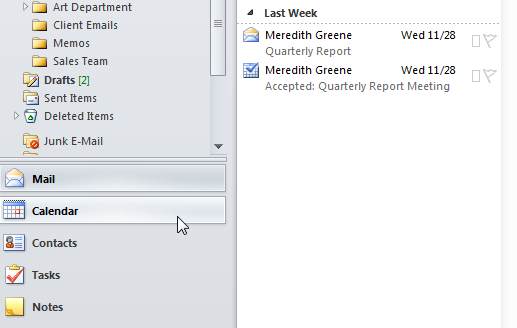 Accessing Calendar view
Accessing Calendar view
Click the buttons in the interactive below to become more familiar with Calendar view
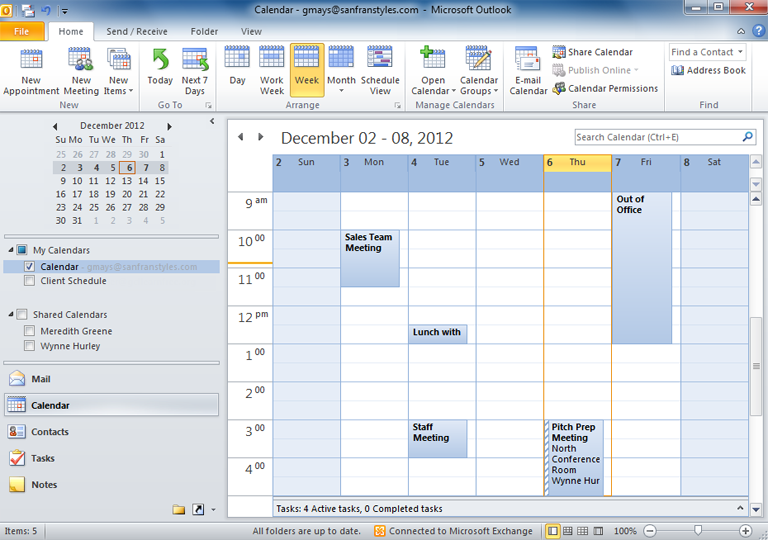
Appointment
Appointments appear on your calendar as they are added. Simply double-click to edit appointment information, like time or location.
Meeting
Upcoming meetings appear on your calendar just like appointments. Meetings will appear on everyone's calendar who has accepted the meeting request.
Meetings are distinguished from appointments by the dashed line on the left.
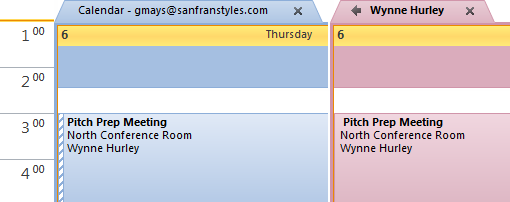
My Calendars
Your calendars will appear in the Navigation pane. Click the checkbox to show or hide your calendars.
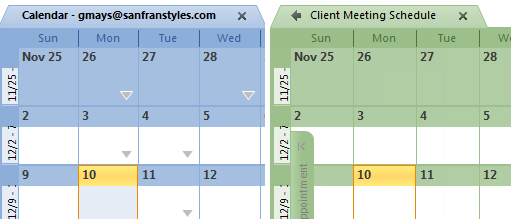
Shared Calendars
Any calendars that are shared with you will appear below your personal calendars. Click the checkbox to show or hide your shared calendars.
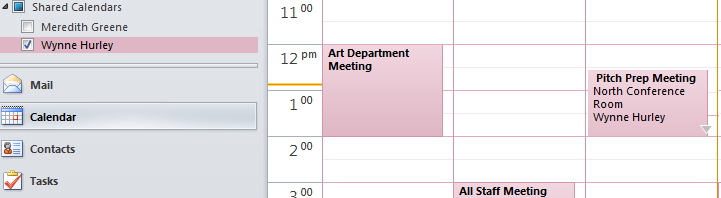
Share Calendar Group
The commands in the Share Calendar group allow you to share your calendar with others and modify calendar permissions.
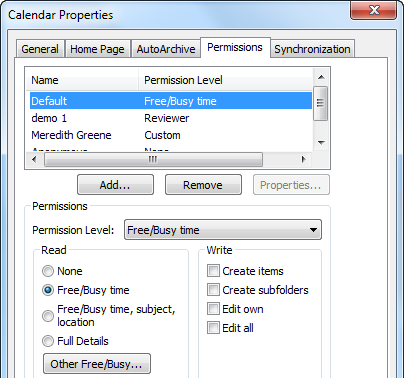
Manage Calendars Group
The commands in the Manage Calendars group allow you to open shared calendars from your contacts list and create new group calendars.
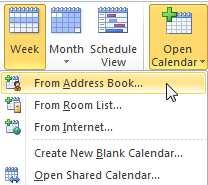
View Options
You can choose a variety of view options for your calendar, including a daily, weekly, or monthly summary of your upcoming appointments and meetings.
Go To Group
Use the commands in the Go To Group to jump to your Daily and Weekly Calendar.
New Meeting
Click New Meeting to schedule a meeting with other people.
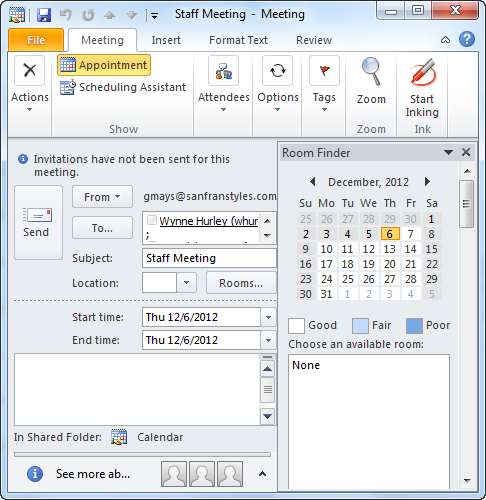
New Appointment
Click New Appointment to create a new appointment on your calendar. You'll be able set the time, location, reminder options, and much more.
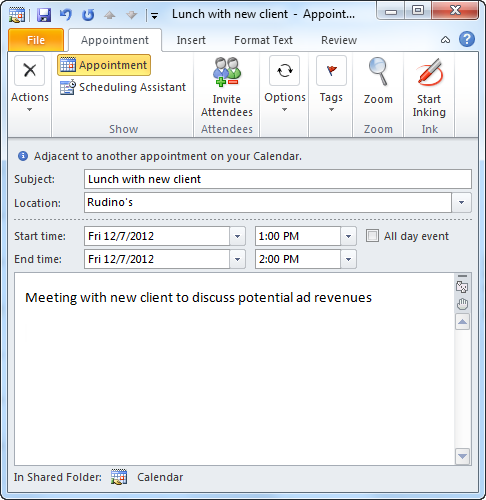
Schedule View
Schedule view allows you to view multiple schedules from shared calendars at the same time, making it easy to schedule group meetings.
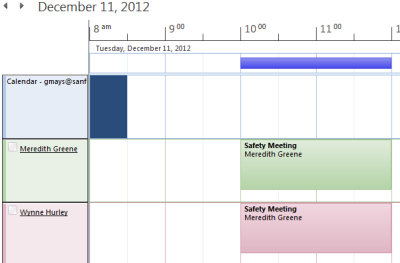
Quick View Calendar
Click any date in the Quick view calendar to see it in the View pane.
Click the arrows to move between months.