Outlook 2010
Getting to Know Outlook 2010
The Ribbon
The tabbed Ribbon system was introduced in Outlook 2010 to replace traditional menus. The Ribbon contains multiple tabs, each with several groups of commands. You will use these tabs to complete the most common tasks in Outlook, such as composing an email, scheduling a meeting, or adding a contact. The commands on the Ribbon will change depending on which view you have selected: Mail, Calendar, Contacts, or Tasks.
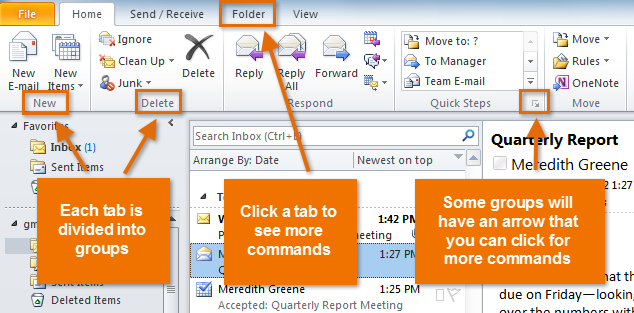 The Ribbon
The RibbonTo minimize and maximize the Ribbon:
The Ribbon is designed to respond to your current task, but you can choose to minimize the Ribbon if you find that it takes up too much screen space.
- Click the arrow in the upper-right corner of the Ribbon.
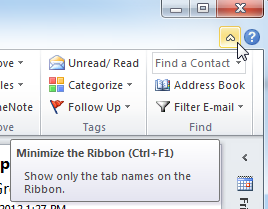 Minimizing the ribbon
Minimizing the ribbon - The Ribbon will be minimized. To maximize the Ribbon, click the arrow again.
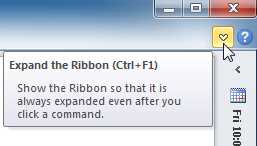 Maximizing the Ribbon
Maximizing the Ribbon
When the Ribbon is minimized, you can make it reappear by clicking a tab. However, the Ribbon will disappear again when not in use.