Outlook 2003
Using Message Flags
Using message flags
Outlook provides a system that allows you to prioritize and manage your messages. This message-flagging system allows you to assign a specific flag color to a message in your inbox and then associate a reminder with that message and/or flag color. The default flag color when you open Outlook is gray.
To assign a flag to a message:
- Open your inbox.
- Right-click the gray flag in the row of message you want to flag.
- Select a colored flag from the menu. The flag color will automatically change, and by default the Follow up reminder will appear in the message header.
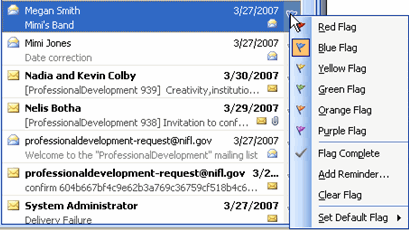
Change the default reminder associated with a flag:
- Open your inbox.
- Right-click the blue flag.
- Select Add Reminder from the list. The Flag for Follow Up dialog box will appear.
- Select a predefined reminder using the Flag to: drop-down list.
- Select a due date using the Due by: drop-down list.
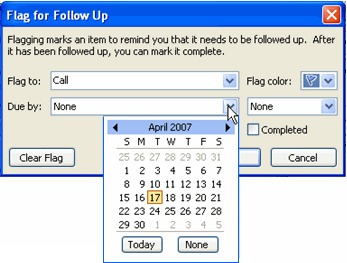
- Click OK.
To mark a flagged message as complete:
- Open your inbox.
- Right-click any colored flag.
- Select Flag Complete from the menu.