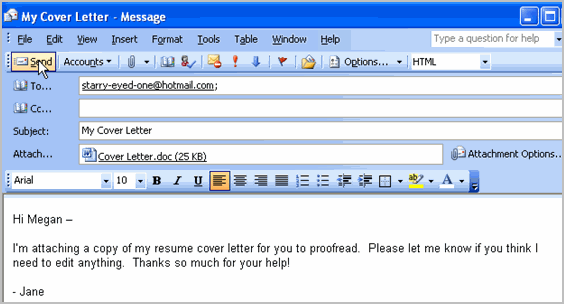Outlook 2003
Attaching a File
Attaching a file to an email message
Outlook allows you to attach files to email messages, which makes it easy to share files and documents with others. These files are called attachments. Some files, however, are too large to send as attachments and may be returned to you as undeliverable. This could occur if the file size is too large, the Internet connection is too slow, or the email client software you or your recipient uses has a limit on the file size it will transmit.
To attach a file to an email message:
- Create a new email message.
- Click the Insert File button on the toolbar. The Insert File dialog box will appear.
- Locate the file you want to attach.
- Click the file once to select it.
- Click Insert. The Attach... field will appear.
- Click Send.