OneDrive and Office Online
Working with Office Online
Excel Online
Excel Online is the online version of Microsoft Excel. Like the desktop version of Excel, Excel Online allows you to use spreadsheets, or worksheets, to store and analyze data in organized workbooks.
If you’re unfamiliar with using Microsoft Excel, review our Excel 2013 tutorial to learn how to create and use workbooks.
Tool limitations
Excel Online contains many of the most useful Excel features. For example, you can perform calculations with formulas. You can even organize your data into tables and charts, although you won't be able to customize their appearance very much.
Most of Excel's advanced tools are not included in Excel Online. For instance, you won't be able to create PivotTables, perform advanced data analysis, or customize the page layout.
Click the buttons in the interactive below to become more familiar with the Excel Online interface.
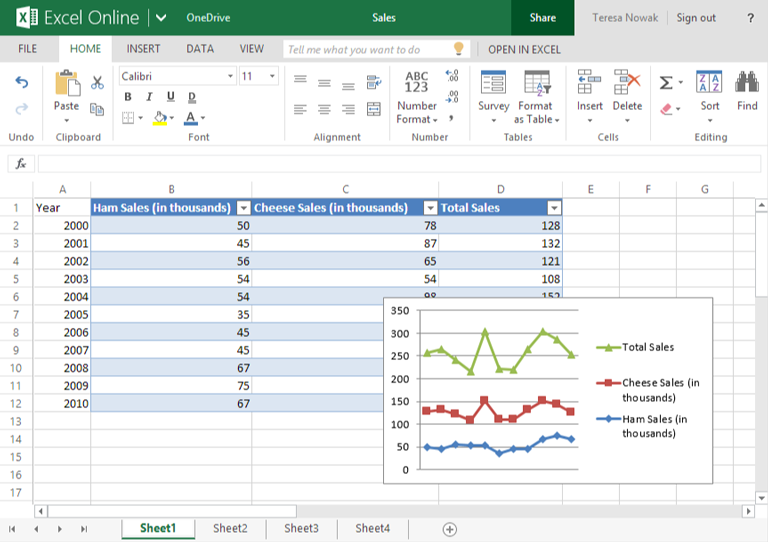
View
The View tab allows you to switch between Reading view and Editing view. Reading view hides the Ribbon and other toolbars, which makes your data easier to read.
Data
The Data tab gives you access to advanced data options. However, this tab contains very few commands compared to the desktop version of Excel, so you may not find it very useful.
Insert
The Insert tab allows you to insert charts, tables, and more, which can help you visualize and communicate your workbook data graphically.
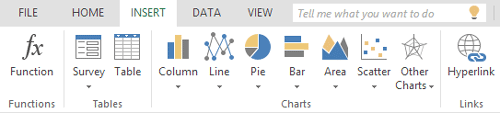
Home
The Home tab gives you access to some of the most commonly used commands for working with data in Excel Online, including copy & paste, formatting, and number formats.
The Home tab is selected by default whenever you open Excel Online.
File
From the File tab, you can create new workbooks, open existing workbooks, print workbooks, and more.
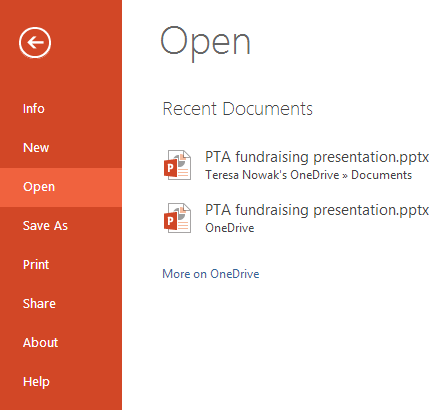
Worksheet
This is where you'll enter the data for the current worksheet.
Worksheets
If you're working with a lot of data, it's easy to switch between worksheets.
You can also click the New Worksheet button to the right of the existing worksheets to add a new worksheet.
Open in Excel
Click here to open the current workbook in the desktop version of Excel.
Note that you must have a version of Office installed on your computer to use this feature.
Chart Tools
When you select a chart, the Chart tab will appear on the Ribbon. From here, you can customize the chart's appearance, change the chart type, and more.
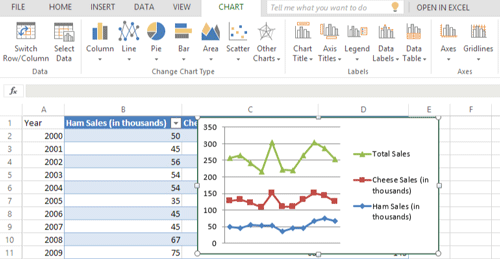
AutoSUM
Click here to access some of the most commonly used functions in Excel, like SUM and AVERAGE.
You can also click More Functions to search for advanced functions.
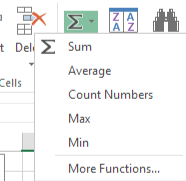
Workbook Name
Click here to edit the workbook name.