OneDrive and Office Online
Upload, Sync, and Manage Files
More file options
To access additional file management options, right-click the file.
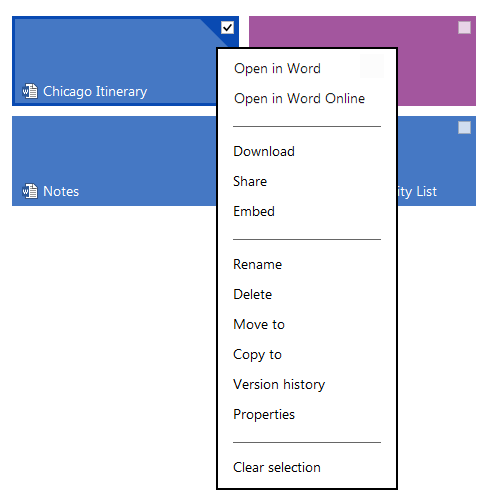 The right-click menu
The right-click menuThese options include:
- Version history: Access and restore earlier saved versions of the file.
- Download: Save a copy of the file to your computer. Downloaded documents will not be updated when you make changes to them on OneDrive.
- Rename: Change the file's name.
- Delete: Move the file to the Recycle bin. You will need to empty the Recycle bin to permanently delete a file.
To empty the Recycle bin:
- Locate and select the Recycle bin in the left-navigation menu.
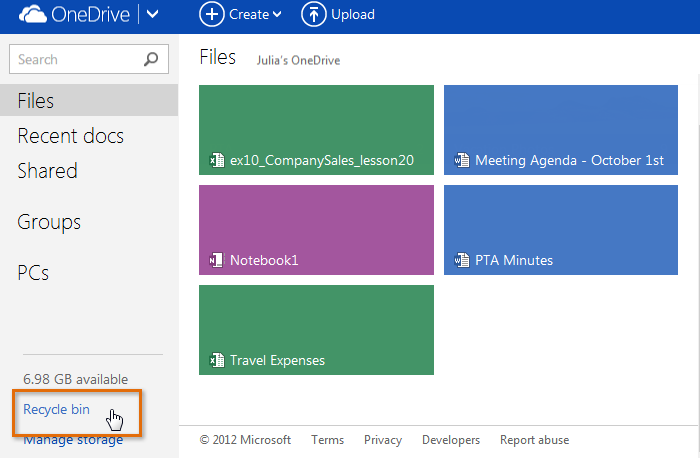 Opening the Recycle bin
Opening the Recycle bin - The Recycle bin will appear. Click the top-most check box to select all files in the Recycle bin, and then select Delete.
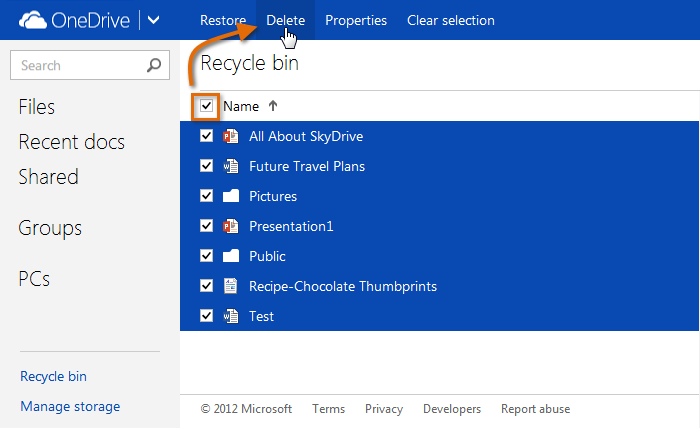 Emptying the Recycle bin
Emptying the Recycle bin - The files will be permanently deleted from your OneDrive.
Special file options for photos
Folders that contain only images are called photo albums. When you open a photo album, you can click any photo to switch to a large photo view. This view includes arrows you can click to move through the images one by one, as well as a filmstrip where you can see other photos in the album.
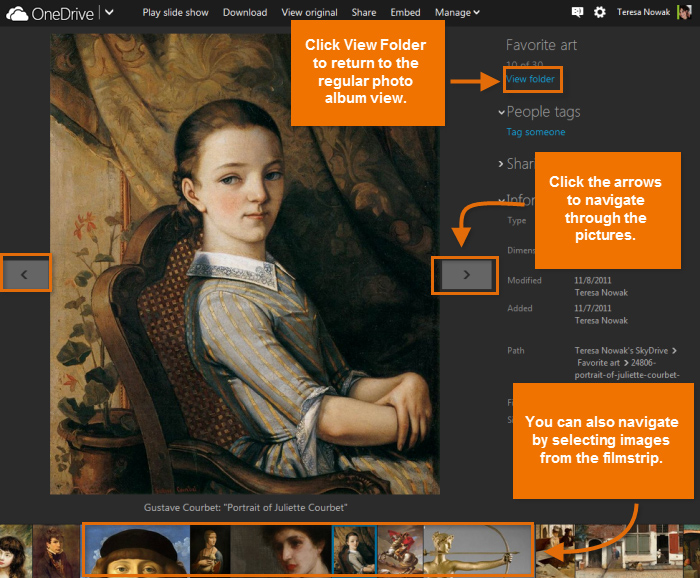 The large photo view
The large photo view