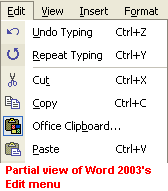Office 2003 Basics
Cut, Copy, Paste, and Drag and Drop
Copying or moving a single item
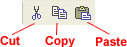
To copy or move a single item:
- Select the item you want to copy or move.
- Then do one of the following:
- To copy the item, click the Copy button on the Standard toolbar (Ctrl+C).
- To move the item, click the Cut button on the Standard toolbar (Ctrl+X).
- If you want to move or copy the item to another file, switch to the file.
- Click where you want the item to appear.
- Click the Paste button on the Standard toolbar (Ctrl+V).
- To format the pasted items, click an option that appears on the Paste Options button that appears just below your pasted selection.
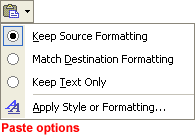
 The cut, copy, and paste commands are also available on the Edit menu.
The cut, copy, and paste commands are also available on the Edit menu.