Office 2000 Basics
Cut, Copy, and Paste
Drag and drop
The drag-and-drop method of moving text allows you to move selected text using your mouse.
This method is convenient for moving text when:
- Moving text from one location to another within a document
- Moving text to another document
To drag and drop selected text:
Drag:
- Select the text you wish to move.
- Place the mouse pointer anywhere on the selected text without clicking.
- Click and hold the left mouse button until the insertion point changes into a white arrow pointing up to the left.

- Left-click and drag the selected text to the new location.
Drop:
- During this process, the mouse pointer changes to a box with a small white arrow over it, indicating that you're dragging text.
- When you reach the new location, release the mouse button to drop the text into place. (Be sure to remove the selection highlight before pressing any key so you don't delete your newly moved text. If you do accidentally delete it, simply press the Undo button).