Office 2000 Basics
Selecting Text
Did you know?
Troubleshooting speedy selecting
When using the click-and-drag method to select text, have you ever selected a lot of text without meaning to? You've experienced speedy selecting.
What can you do to avoid this frustration?
- Use Select All in the Edit menu.
- Use the Shift key:
- Click once at the starting point of the text you desire to be selected.
- Hold down the Shift key on the keyboard while clicking once again at the ending point of the text you desire to be selected.
- The text in between these two points should be selected.
![]() Keep in mind that when text is selected, pressing any key will delete it. The Undo button often comes in handy for this common mistake.
Keep in mind that when text is selected, pressing any key will delete it. The Undo button often comes in handy for this common mistake.