Microsoft Account
Creating a Microsoft Account
Getting started
After you create a Microsoft account, you'll be taken to the Microsoft account settings page. To use the features and services of your Microsoft account, such as OneDrive or Messenger, you will first need to access your profile page.
To access the profile page:
- Locate and select the profile icon in the top-right corner of the screen, then select Edit profile from the drop-down menu.
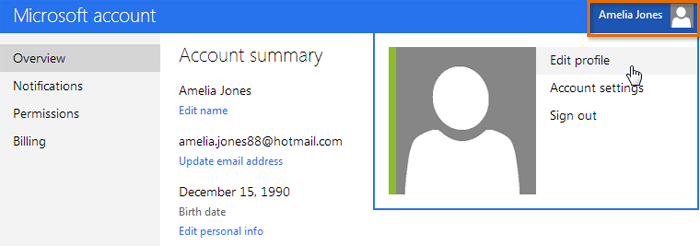 Accessing the profile page
Accessing the profile page - The profile page will appear. From here, you can access the toolbar, which will help you navigate Microsoft's online services.
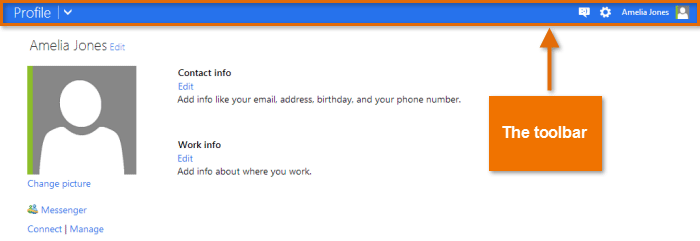 The profile page
The profile page
To use the toolbar:
- Click the drop-down arrow in the top-left corner to open a menu of Microsoft services: Mail (either Outlook or Hotmail), People (contacts), Calendar, and OneDrive (previously called SkyDrive). Simply click the service you want to use to get started.
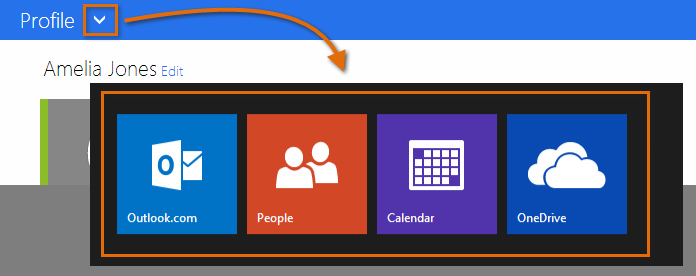 Using the drop-down arrow to access Microsoft services
Using the drop-down arrow to access Microsoft services - Click the icons in the top-right corner to access Messenger, your profile settings, and the Gear icon, which controls individual settings for each Microsoft service.
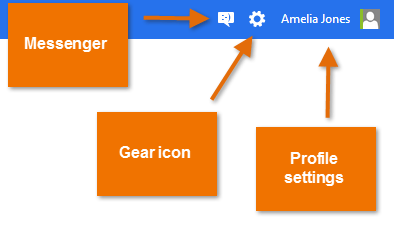 Top-right toolbar icons
Top-right toolbar icons