OS X Mavericks
Upgrading to OS X Mavericks
Upgrading to OS X Mavericks
Since Mavericks is no longer the most recent version of OS X, it is not currently available for purchase. Some of the information in this lesson is only applicable if you already have a copy of Mavericks. However, OS X Yosemite is available as a free upgrade. For more information, check out our OS X Yosemite tutorial.
If you're thinking about upgrading to Mavericks, you'll need to make sure your computer meets all of the software and hardware requirements. Here are the things you'll need to have:
- Apple Macintosh Computer (Mac): Generally, you'll need to have a Mac in order to install OS X Mavericks. Installing Mavericks on a PC is possible, but it requires more advanced techniques.
- OS X Snow Leopard, Lion, or Mountain Lion: If you are using an older version of OS X such as Leopard, you will need to upgrade to Snow Leopard (version 10.6.8), Lion, or Mountain Lion before upgrading to Mavericks.
- Internet access: To install Mavericks, you will need to download it from the Mac App Store, which requires a working Internet connection. Mavericks is not available on CD or DVD.
- Apple ID: Your Apple ID is used to sign in to the Mac App Store, iTunes Store, and more. It's OK if you don't have an Apple ID yet—you'll be able to create one when you download Mavericks.
- Hardware requirements: Your Mac will need to meet certain processor, memory, and hard drive requirements to install Mavericks. Below are the models that can be upgraded:
- iMac (mid-2007 or newer)
- MacBook (late 2008 Aluminum or early 2009 or newer)
- MacBook Pro (mid/late 2007 or newer)
- MacBook Air (late 2008 or newer)
- Mac mini (early 2009 or newer)
- Mac Pro (early 2008 or newer)
- Xserve (early 2009)
For a full list of hardware requirements, view the OS X Mavericks Technical Specifications.
Viewing information about your Mac
To upgrade to Mavericks, you'll need to know what kind of hardware your Mac has, as well as which version of OS X you are using. Then you can compare it with the requirements above to decide whether you'll be able to upgrade. On a Mac, all of your system information is visible from the About This Mac window.
- Click the Apple icon in the top-left corner of the screen, then select About This Mac.
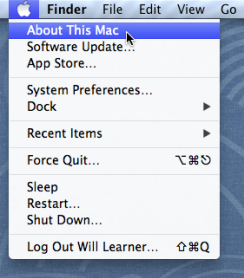 Selecting About This Mac
Selecting About This Mac - A window will appear that shows information about your hardware and software.
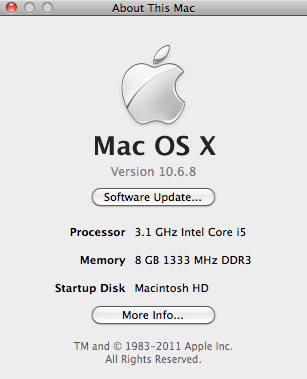 Viewing hardware and software info
Viewing hardware and software info