iPhone Basics
Syncing Your iPhone
Syncing to iCloud
You can sync your iPhone wirelessly to iCloud, which will work in the background to sync important information between your mobile devices. For example, you could purchase a song in iTunes on your iPhone, then listen to it on your computer. Or you could create a to-do list on your computer, then keep up with it on your iPhone.
When you sync your iPhone with iCloud, you gain access to several different features, including:
- iCloud Photo Sharing: This feature syncs your most recent photos between devices. This means you can take a photo on your iPhone, then view it instantly on your iPad or computer. You can also use this feature to privately share photos with your friends and family.
- Find My iPhone: If your iPhone is ever lost or stolen, this feature can help you find it.
- Backup and Restore: This feature backs up important files and settings on your iPhone to the cloud, including your apps and messages.
You can use these features on your iPhone and other devices, such as an iPad, Mac, or PC. Review the full list of iCloud Features from Apple to learn more.
An Apple ID is required to use iCloud. You should also review this page from Apple to make sure your device meets the iCloud system requirements.
To set up iCloud:
- Tap the Settings icon on the Home screen.
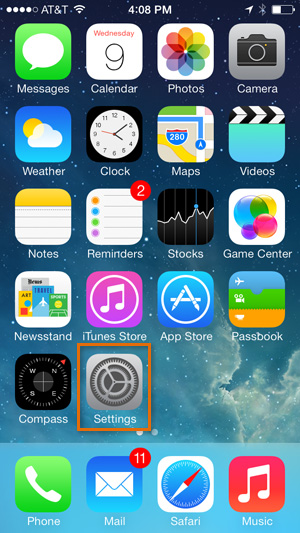 Opening Settings
Opening Settings - Scroll down and select iCloud.
- Enter your Apple ID and password, then tap Sign In.
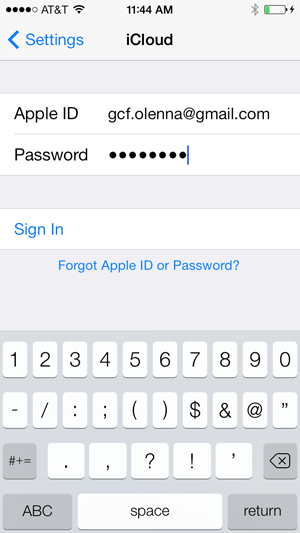 Signing in to iCloud
Signing in to iCloud - A list of iCloud features will appear. Tap the controls to turn each feature on or off, depending on your preferences. We recommend that you keep these features turned on to get the most out of iCloud.
- To set up automatic backups to iCloud, tap Storage & Backup.
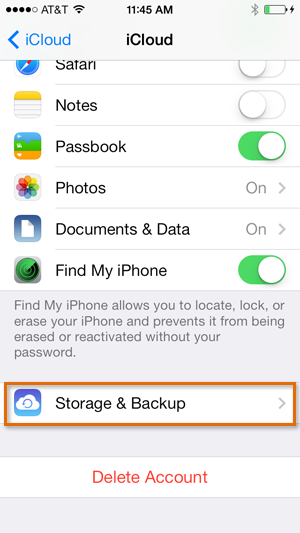 Tapping Storage & Backup
Tapping Storage & Backup - Turn on the control for iCloud Backup. Your iPhone will now be backed up to iCloud whenever when it is charging, connected to Wi-Fi, and locked.
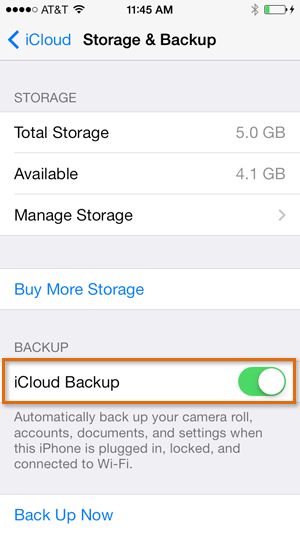 Turning on iCloud Backup
Turning on iCloud Backup
Setting up other devices
If you want to use iCloud to sync information between your other devices (for example, iPad, Mac, or PC), you'll also need to set up iCloud on those devices. Review the instructions below as needed:
If you purchase something on another device from the iTunes Store or App Store, you may want it to appear automatically on your iPhone. To enable this feature, open Settings, tap iTunes & App Store, then turn on the Music and Apps controls.
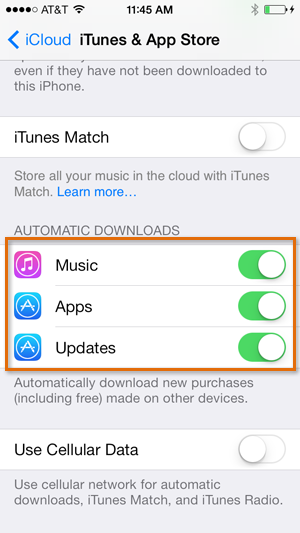 Enabling automatic downloads
Enabling automatic downloadsiCloud.com
Even if you don't have any of your devices, you can still view your important iCloud information online. Simply go to www.iCloud.com and sign in with your Apple ID. From there, you'll be able to view your calendar, locate your device, and perform other functions.
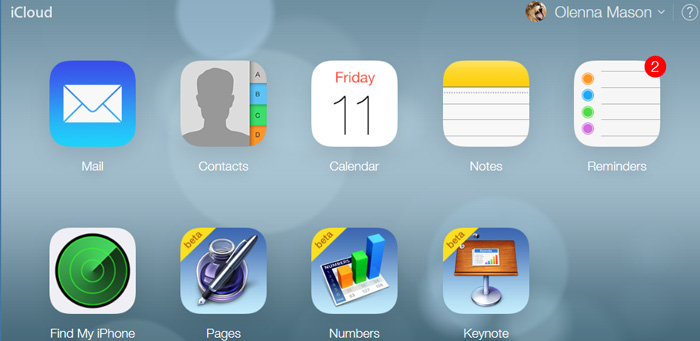 iCloud.com
iCloud.com