iPhone Basics
Adding and Managing Contacts
Adding and managing contacts
The iPhone allows you to save phone numbers and contact information for the people you know. You can use saved contact information to quickly place a phone call, send an email, and more. The iPhone allows you to create as many contacts as you need so you'll always have important contact information with you.
If someone helped set up your iPhone, he or she may have imported the contacts from your old phone to your iPhone. If you purchased your iPhone online, you can visit your wireless provider and ask someone to transfer your contacts.
To add a contact:
The iPhone gives you several different ways to save contact information from the Phone app:
- Tap Contacts, then tap the + button in the top-right corner.
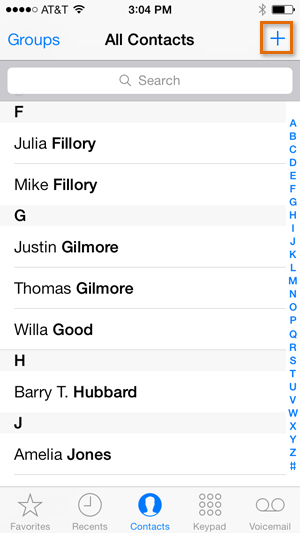 Tapping the + button to add a contact
Tapping the + button to add a contact - Tap Recents, then tap the Information button next to the desired number. From there, you can create a new contact or add the number to an existing contact.
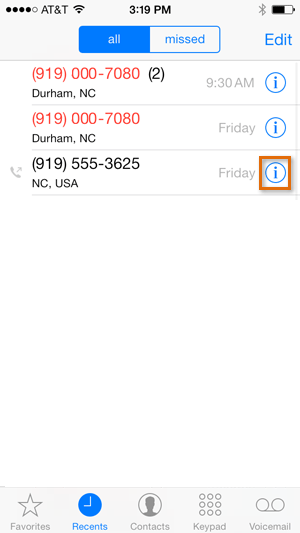 Adding a contact from the Recent calls
Adding a contact from the Recent calls - Tap Keypad, enter a phone number, then tap Add to Contacts.
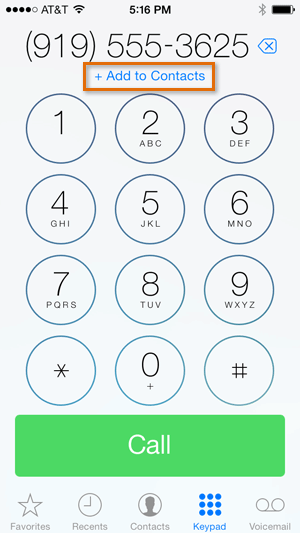 Adding a contact from the number pad
Adding a contact from the number pad
Adding contact information
When creating a contact, you should (at the very least) enter a first and last name and a phone number. However, you can also enter other information, like an email address, street address, birthday, and more.
- You can add contact information when first creating a contact or by opening an existing contact and tapping Edit.
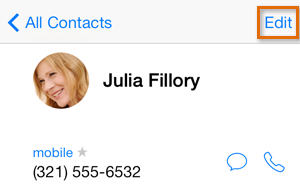 Tapping Edit
Tapping Edit - Edit the contact information as desired. When you're finished, tap Done.
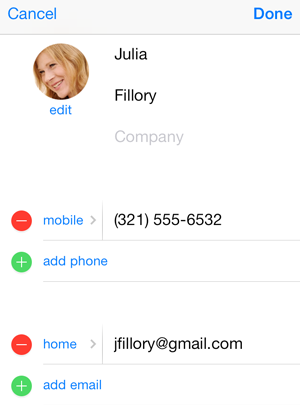 Editing contact information
Editing contact information