iPad Basics
Camera and Photos
Photos
When you take a photo or video on your iPad, it goes straight to the Photos app. You can use Photos to organize your photos and videos into albums, create slideshows, and share your media in a variety of ways.
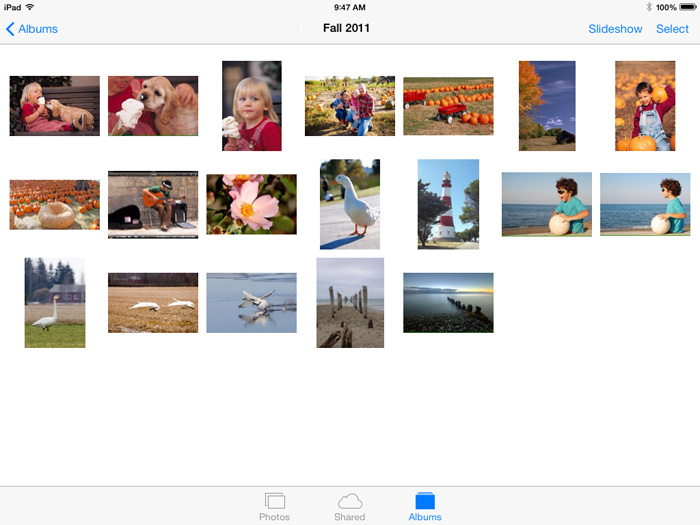 Viewing photos in the Photos app
Viewing photos in the Photos appEditing photos
The Photos app also lets you edit your photos with simple options like rotate, enhance, remove red-eye, and crop. This is an easy way to correct minor problems with your photos without using an advanced image editor.
To access options, tap Edit while viewing a photo in full-screen mode.
Editing options will appear at the bottom of the screen. When you're done editing the photo, tap Save.
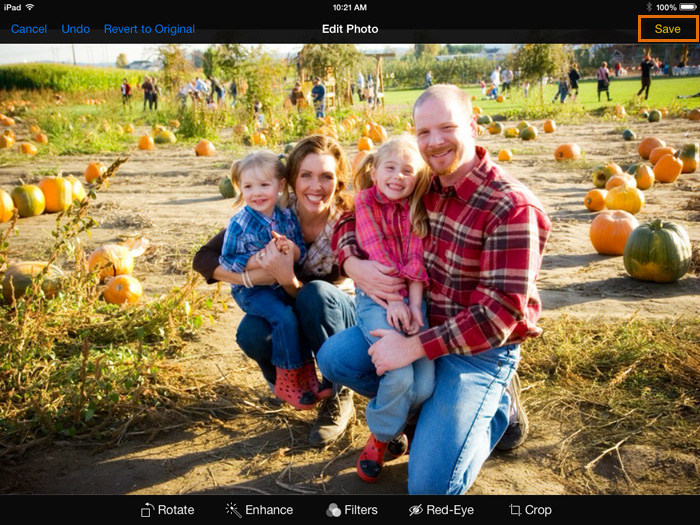 Editing a photo
Editing a photoSharing photos
There are several different ways to share photos from your iPad. For example, you can send photos as an email attachment, post them to Facebook, or play them in a slideshow on your iPad. Simply tap the Share button in the bottom-left corner, select the photos you want to share, then choose the desired option.
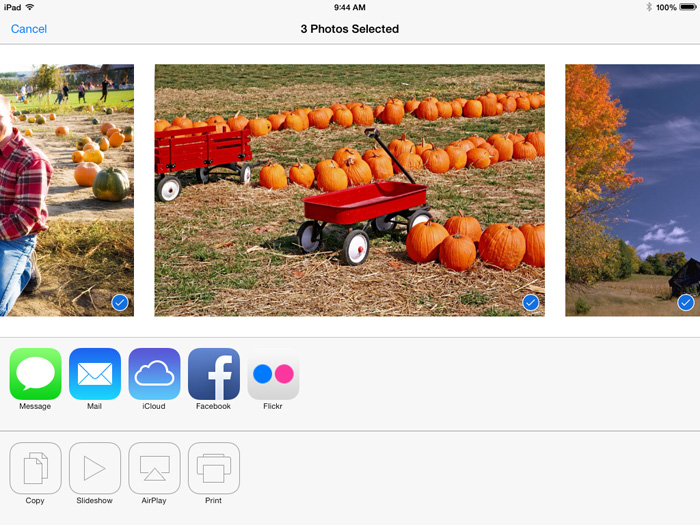 Sharing photos
Sharing photosIf you connect your iPad to your computer with the included USB cable, you'll be able to move photos from your iPad onto your computer. Check out Apple's page on Importing Photos to learn how.
You can also sync photos wirelessly between devices using iCloud Photo Sharing. Check out Apple's overview of iCloud Photo Sharing to learn more about how it works.