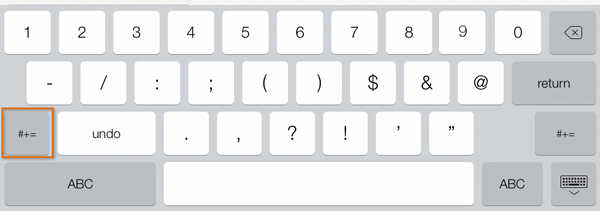iPad Basics
Using the Keyboard
Using the keyboard
The iPad has a built-in virtual keyboard that you can use to input text on your device. Although you can purchase a physical keyboard to attach to your iPad, the virtual keyboard has everything you need, including convenient shortcuts to make typing easier.
To access the keyboard:
The iPad's virtual keyboard will appear whenever you tap a text field. For example, the keyboard will appear when composing an email, writing a note, or entering a website address.
Click the buttons in the interactive below to learn more about using the iPad's virtual keyboard.
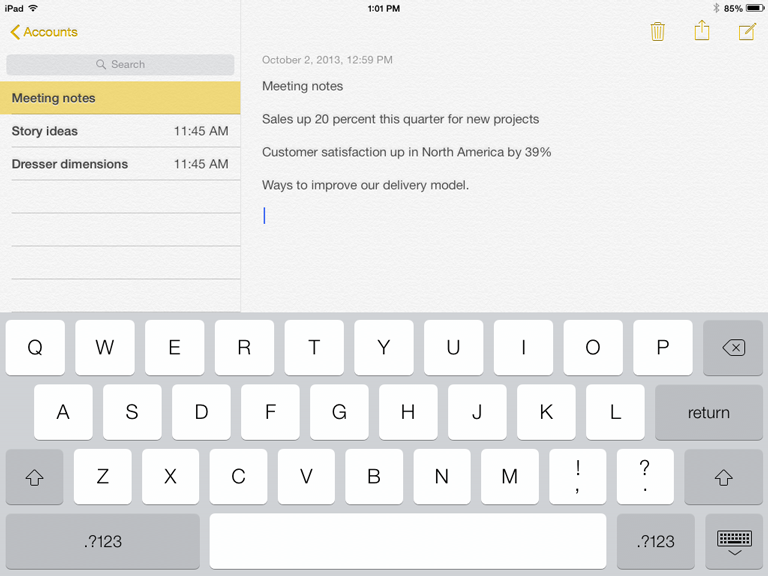
The Cursor
The cursor indicates where the text will appear.
Space Bar
Tap the space bar to add a space.
You can also double tap the space bar at the end of a sentence to automatically add a period.
Letter Keys
The main part of the keyboard includes the letter keys and the space bar. Tap these keys to add the desired text.
Hide Keyboard
Click here to hide the keyboard. You can click any text field to make the keyboard reappear.
Backspace Key
Tap the Backspace key to erase the character to the left of the cursor.
Press and hold the Backspace key to delete entire words.
Shift Key
Tap the Shift key and then tap a letter to insert a capital letter or alternate character.
Double tap the Shift key twice to turn on Caps Lock.
Number Keys and Special Characters
Tap here to switch the keyboard from letters to numbers and special characters. Tap the button again to switch back. It will also switch back when you add a space after a character.
You can also tap the #+= button to access more special characters.