iPad Basics
Getting Started With the iPad
Wi-Fi
You'll need to connect your iPad to the Internet to be able to use most of the iPad's features. It's easy to turn your iPad's wireless connection on or off and join nearby networks so you can access the Internet. Once you join a network, your device will connect to it automatically whenever it's in range. If there are no networks in range, it will connect via 3G or 4G instead, but only if you have a 3G- or 4G-enabled device (and a contract with a wireless provider).
To turn Wi-Fi on or off:
- Tap the Settings icon on the Home screen.
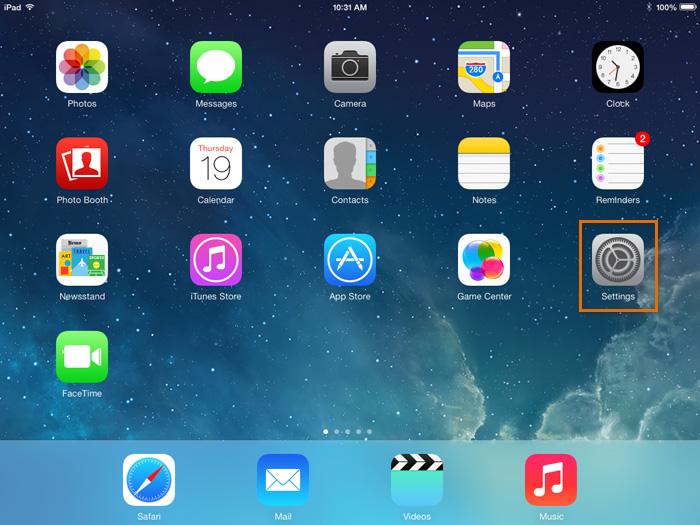 Opening Settings
Opening Settings - The Settings will appear. Tap Wi-Fi in the left pane.
- Next to Wi-Fi, tap the control to turn it on or off.
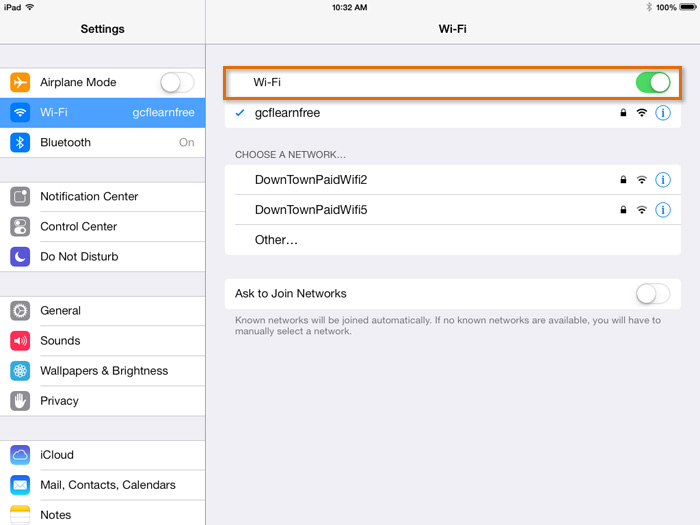 Turning Wi-Fi on or off
Turning Wi-Fi on or off
Joining networks
To join a network that's in range (for example, your home's Wi-Fi or a nearby public hotspot), look for it under Choose a Network. Then tap the network you want to use. If the network is secure, you'll need to enter a password in order to connect to it.
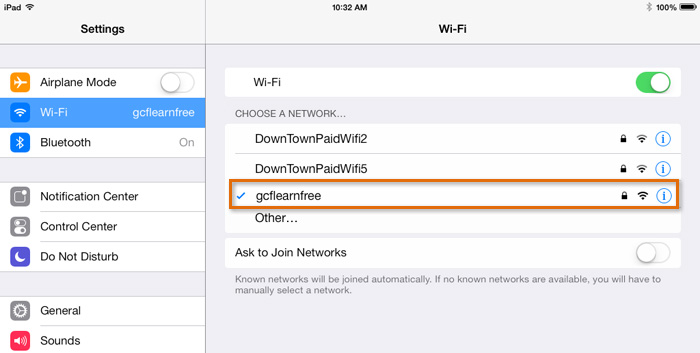 Joining a Wi-Fi network
Joining a Wi-Fi networkIf the network isn't secure, you can connect to it without a password, but think carefully before you do (especially if it's a public hotspot, like Wi-Fi at your local coffee shop). Anything you view or share over an unsecured network is not necessarily safe from prying eyes.
If the network doesn't appear on the list, it may be out of range, or it may be closed (in other words, hidden). To join a closed network, tap Other, then follow the steps to connect to it. You'll need to know the name of the network, the security setting, and the password.
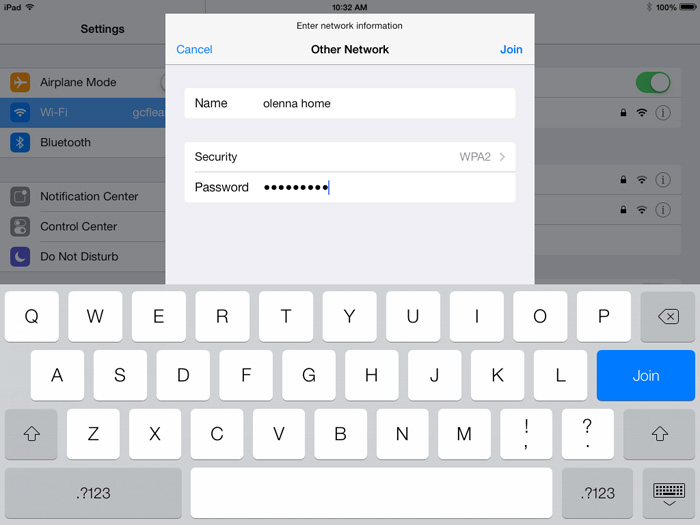 Joining a closed Wi-Fi network
Joining a closed Wi-Fi networkApple ID
If you've already turned on your iPad, you know that an Apple ID is part of the setup process. But what else does it do?
In short, an Apple ID is a simple user name and password. It doesn't cost any money to create one, but it's a very important part of the iPad experience. Not only is it your identity on your device, but it's also your gateway to other Apple services like the App Store, iCloud, select built-in apps, and much more. The more you use your iPad, the more you'll understand how prevalent the Apple ID is.
If you don't have an Apple ID yet, there will be plenty of opportunities for you to create one when you set up your device. You can also sign up online. To learn more, visit our quick guide on Creating an Apple ID.