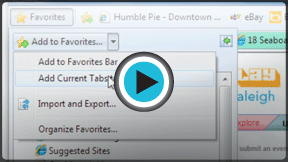Internet Explorer
Favorites and Add-Ons
Introduction
In this lesson, you will learn about Favorites and how to save and organize webpages. In addition, you will learn how to use add-ons like accelerators and web slices.
Favorites
You can bookmark or save a webpage to Favorites in Internet Explorer 8. There are several features that allow you to better manage, add to, and access webpages in your favorites.
To add a page to favorites:
Once you determine how you want to organize and customize your folders, you can begin adding pages to your favorites. Below are several variations on Adding to Favorites.
- With the desired page visible in your browser, click the Favorites button, then click Add to Favorites.
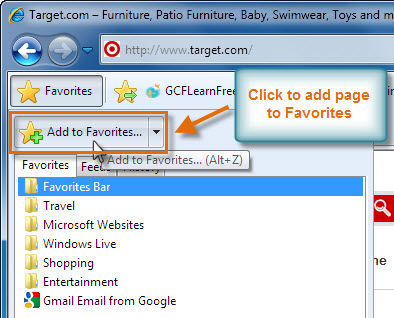 Add to Favorites
Add to Favorites - The Add a Favorite dialog box will appear.
- Click Add to place the page in your Favorites list. Alternatively, you can select or create a folder for the webpage.
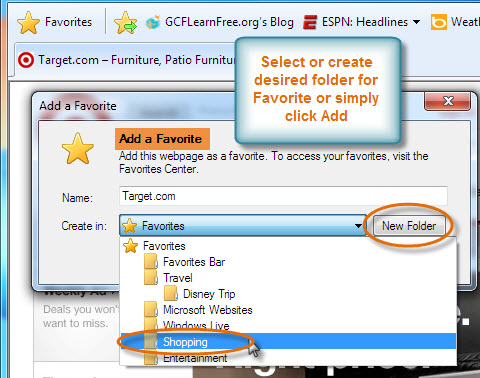 Add to Favorites Window
Add to Favorites WindowAdding a page to the Favorites bar
If you have a page you browse quite often, such as email, news, or weather sites, you may want to add it to your Favorites Bar. Simply click the Add to Favorites Bar button, and the page will automatically be added.
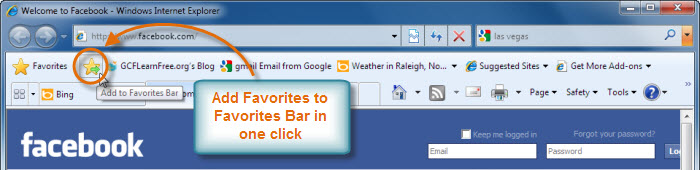 Add to Favorites Bar
Add to Favorites BarTo add tabs to favorites:
You can also add your current tabs to favorites, which makes it easy to return to your tabbed browsing without having to open each individual tab again.
- Click the Add to Favorites drop-down button, then select Add Current Tabs to Favorites.
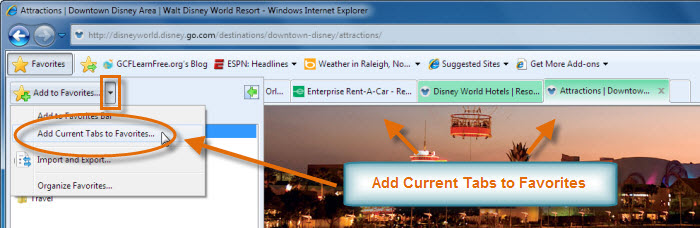 Add Current Tabs to Favorites
Add Current Tabs to Favorites - The Add Tabs to Favorites dialog box will appear and prompt you to name and place a folder for your tabs.
- When finished, click Add.
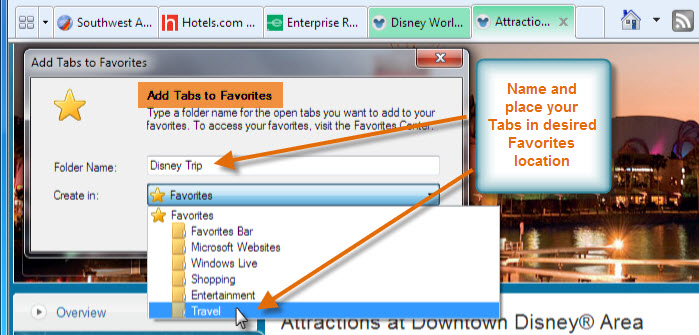 Add Tabs to Favorites Window
Add Tabs to Favorites Window
Organizing your favorites
The more organized your favorites, the easier they will be to access. Favorites allows you to organize pages into folders, which can help to keep related favorites together.
- In the toolbar, click the Favorites button.
- Click the Add to Favorites drop-down button, then select Organize Favorites.
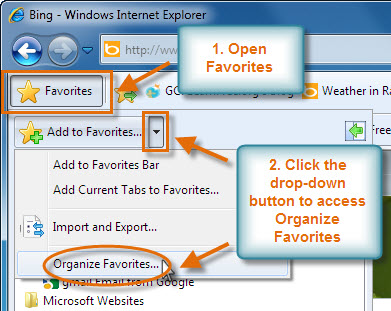 Access Organize Favorites
Access Organize Favorites - The Organize Favorites dialog box appears. Here, you can:
- Add new folders for any subject you browse often, like shopping, travel, sports, or entertainment
- Manage your folders by moving, renaming, or deleting them
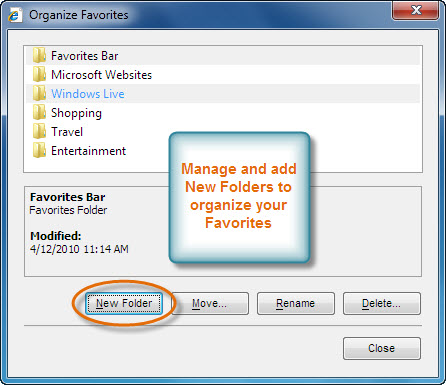 Organize Favorites
Organize Favorites - In our example below, travel webpages are organized in the Travel folder. Click the favorite to open it, or click the blue arrow to open in a new tab.
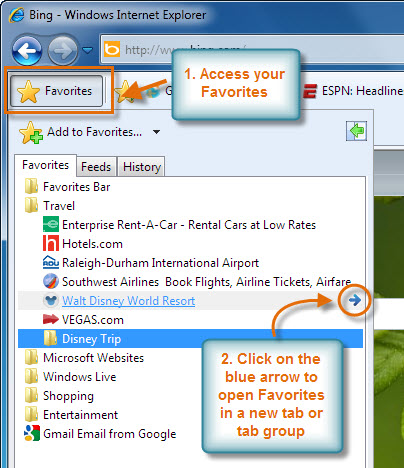 Opening Favorites
Opening Favorites