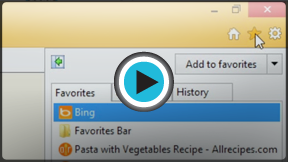Internet Explorer
Adding and Managing Favorites
Favorites
Have you ever found a website you wanted to view later, only to realize that you didn't remember the URL? Favorites (called bookmarks in most browsers) are a great way to save and organize websites so you can revisit them.
In this lesson, we'll discuss how to add favorites in Internet Explorer and how to manage and organize your favorites and folders.
To add a favorite:
- With the desired website open in your browser, select the Favorites button, then click Add to favorites. Alternatively, press Ctrl+D on your keyboard.
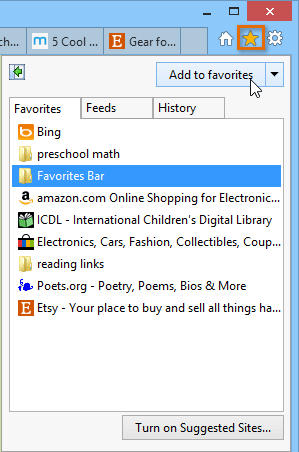 Selecting Add to favorites
Selecting Add to favorites - A dialog box will appear. To choose a folder for your favorite, click the drop-down menu in the Create in: box, then select a folder.
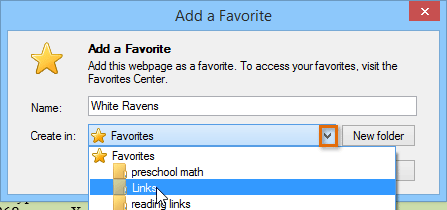 Choosing a folder
Choosing a folder - Click Add to save the website as a favorite.
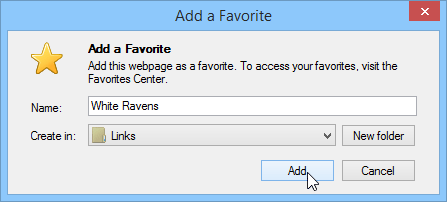 Clicking Add to save the favorite
Clicking Add to save the favorite
Using favorites
Once you've added a website to your favorites, there are several ways to open the website.
- The address bar: As you begin typing in the address bar, any favorites matching the text will appear under Favorites. Click a favorite to open it.
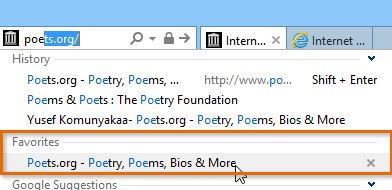 Accessing favorites from the address bar
Accessing favorites from the address bar - The Favorites button: Click the Favorites button, then select the Favorites tab to see your favorites.
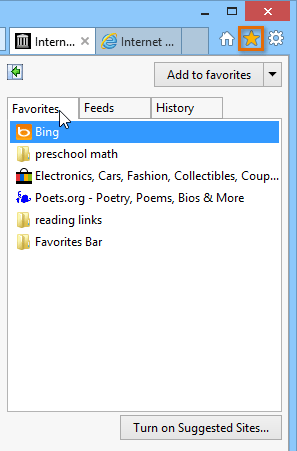 Viewing favorites
Viewing favorites - The Favorites bar: If you have certain sites you use frequently, you can save them to the Favorites bar for quick access. To show the Favorites bar, right-click the top of the browser window, then select Favorites bar. To save the current website to the Favorites bar, click the star in the left corner of the bar.
 Opening the Favorites bar
Opening the Favorites bar - Favorites folders: If you have a few favorites about one topic, you might consider creating a folder for them. We'll discuss various ways to organize your favorites into folders on the next page.
 Using a favorites folder
Using a favorites folder