Internet Explorer
Customizing Internet Explorer
Customizing Internet Explorer
If you want your browser to feel a bit more personal, it's easy to customize Internet Explorer. In this lesson, we'll talk about different ways you can modify Internet Explorer, including startup options and add-ons, which allow you to add new functions to the browser.
Choosing your startup options
To choose a homepage:
By default, Internet Explorer will show www.msn.com whenever you start the browser. If you want to see a specific website every time you open your browser (like a news site or weather forecast), you can set that site as your homepage.
- Click the Tools button in the top-right corner of the browser, then select Internet options.
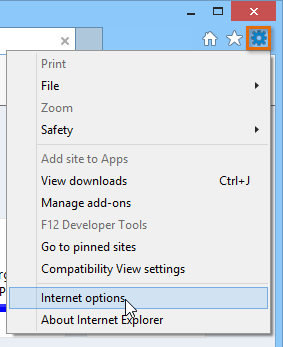 Selecting Internet options
Selecting Internet options - The Internet Options dialog box will appear. Under Home page, delete the default link and type the URL for the desired home page, then click OK.
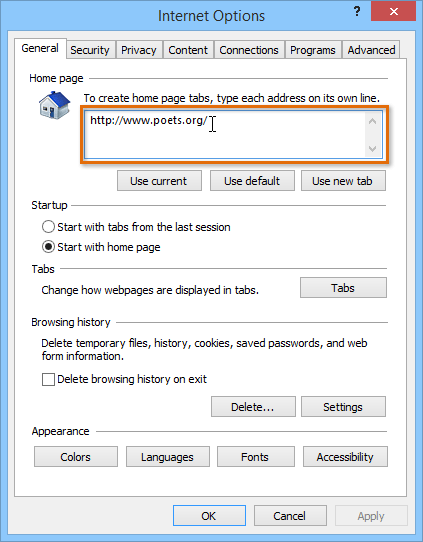 Choosing a new home page
Choosing a new home page - Your homepage will appear whenever you start Internet Explorer. Click the Home button to visit your homepage at any time.
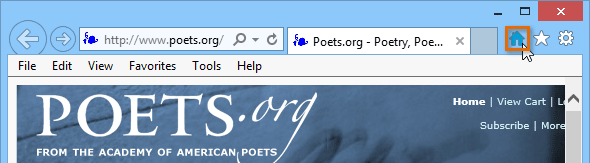 Clicking the Home button
Clicking the Home button
If there are certain pages you use every time you open your browser, like your email or calendar, you might consider making them all homepages. Each homepage will open in its own tab whenever you start Internet Explorer. Just enter the URL of each desired homepage on a new line in the Home page text box, then click OK.
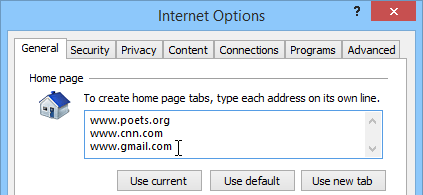 Setting multiple home pages
Setting multiple home pagesTo set Internet Explorer as the default browser:
Internet Explorer is the default browser on Windows computers. If you click a link in another program on your computer, like an email client, it will open in Internet Explorer. If you've set another web browser as the default, you can choose to switch back to Internet Explorer.
- Click the Tools button in the top-right corner of the browser, then select Internet Options.
- The Internet Options dialog box will appear. Select the Programs tab.
 Selecting the Programs tab
Selecting the Programs tab - Locate and select Make Internet Explorer the default browser, then click OK. Any link you open on your computer will now open in Internet Explorer.
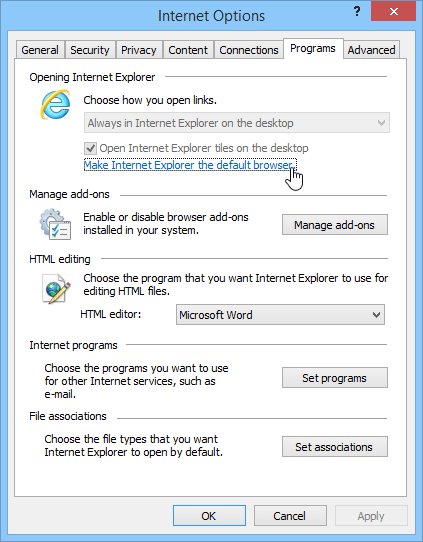 Setting Internet Explorer as the default browser
Setting Internet Explorer as the default browser