Google Sheets
Types of Cell References
Absolute references
There may be times when you do not want a cell reference to change when copying or filling cells. You can use an absolute reference to keep a row and/or column constant in the formula.
An absolute reference is designated in the formula by the addition of a dollar sign ($). It can precede the column reference, the row reference, or both.
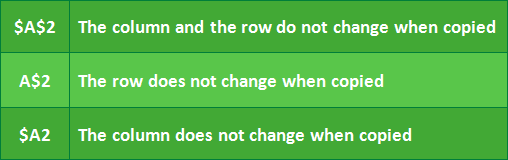 The three types of absolute references
The three types of absolute referencesYou will most likely use the $A$2 format when creating formulas that contain absolute reference. The other two formats are used much less often.
To create and copy a formula using absolute references:
In our example, we will use the 5.5% sales tax rate (which is written as 0.055) in cell H14 to calculate the sales tax for all of the items in column G. In our formula, we need to use the absolute cell reference $H$14. This will make sure each cell will reference H14 by keeping the values of both the row and column the same when the formula is copied to other cells in column G.
- Select the first cell where you wish to enter the formula (for example, G5).
- Enter the desired formula (for example, =F5*$H$14).
 Entering a formula
Entering a formula - Press the Enter key on your keyboard. The result will display in the cell.
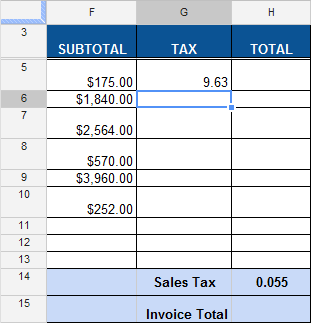 Viewing the result
Viewing the result - Select the cell you wish to copy (for example, G5). The fill handle will appear.
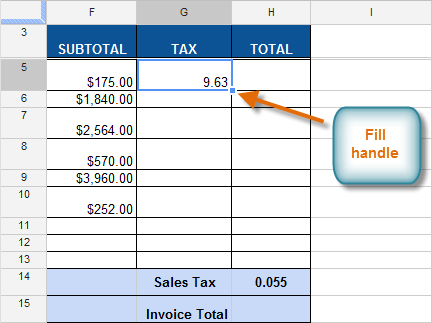 The fill handle
The fill handle - Click, hold, and drag the fill handle over the cells you wish to fill.
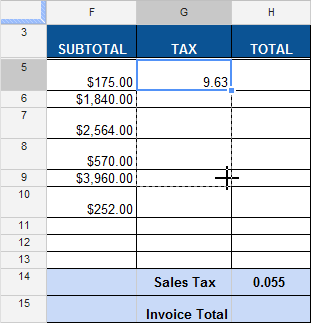 Dragging the fill handle
Dragging the fill handle - Release the mouse. The formula is copied to the selected cells, and the values are calculated in each cell.
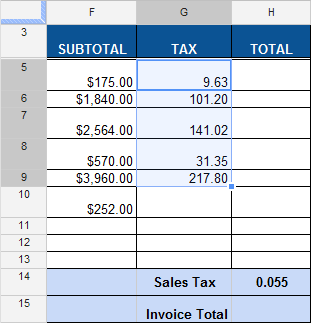 Viewing the values
Viewing the values
Double-click on several filled-in cells to check their formulas for accuracy. The absolute reference should be the same for each cell.
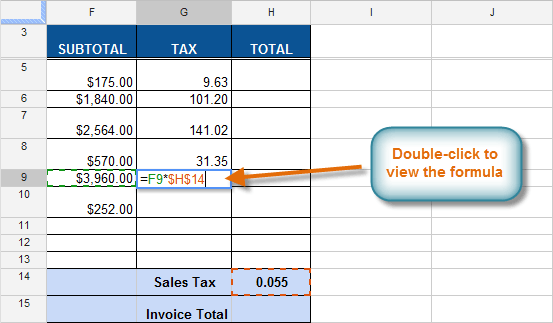 Double-clicking to view the formula
Double-clicking to view the formula