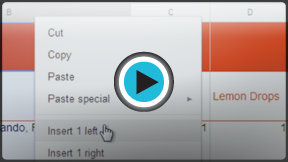Google Sheets
Modifying Columns, Rows, and Cells
Introduction
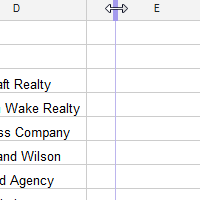
By default, the cells of every new spreadsheet are always the same size. Once you begin entering information into your spreadsheet, it's easy to customize rows and columns to better fit your data.
In this lesson, you'll learn how to change the height and width of rows and columns, as well as how to insert, move, delete, and freeze them. You'll also learn how to wrap and merge cells.
Working with columns, rows, and cells
Every row and column of a new spreadsheet is always set to same height and width. As you begin to work with spreadsheets, you will find that these default sizes are not always well-suited to different types of cell content.
Watch the video to learn about modifying columns, rows, and cells, including wrapping text and merging cells.
To modify the column width:
In our example below, some of the content in column A is too long to be displayed. We can make all of this content visible by changing the width of column A.
- Hover the mouse over the line between two columns. The cursor will turn into a double arrow
 .
.
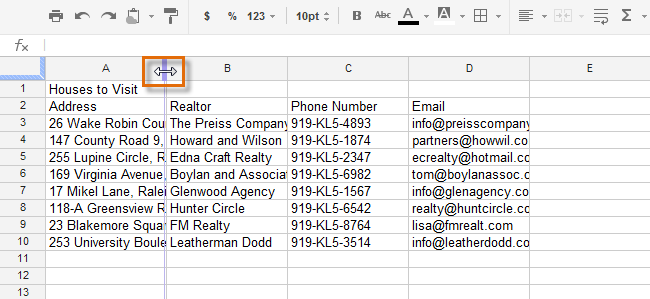 Selecting the column border
Selecting the column border - Click, hold, and drag the column border to the right to increase column width. Dragging the border to the left will decrease column width.
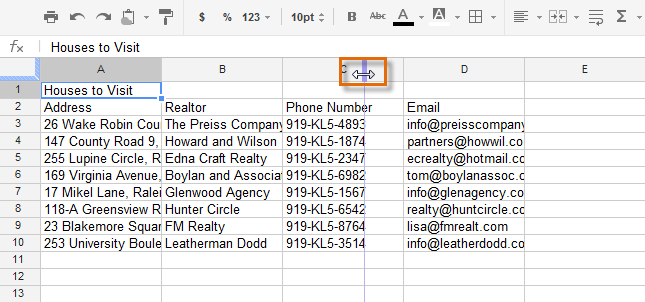 Increasing the column width
Increasing the column width - Release the mouse when you are satisfied with the new column width. All of the cell content is now visible.
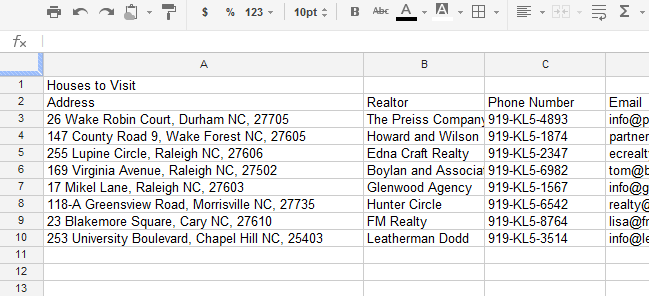 The resized column
The resized column
To autosize a column's width:
The autosizing feature will allow you to set a column's width to fit its content automatically.
- Hover the mouse over the line between two columns. The cursor will turn into a double arrow
 .
. - Double-click the mouse.
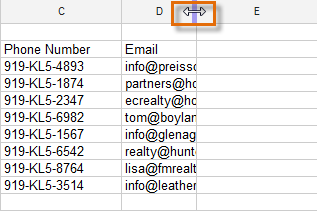 Doubling clicking to auto-size a column
Doubling clicking to auto-size a column - The column's width will be changed to fit the content.
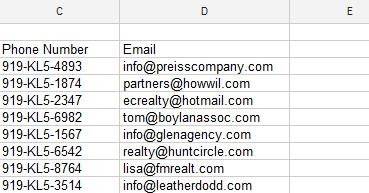 The auto-sized column
The auto-sized column
To modify the row height:
You can make cells taller by modifying the row height. Changing the row height will create additional space in a cell, which often makes it easier to view cell content.
- Hover the mouse over the line between two rows. The cursor will turn into a double arrow
 .
.
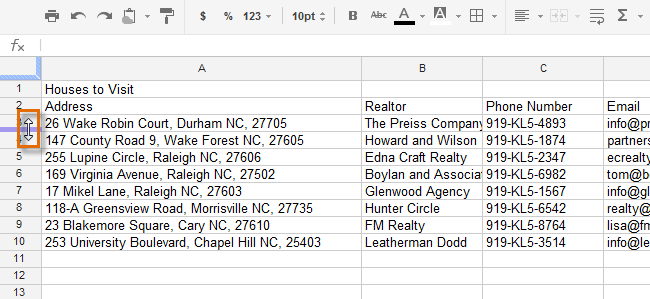 Selecting the row border
Selecting the row border - Click, hold, and drag the row border down to increase the height. Dragging the border up will decrease the row height.
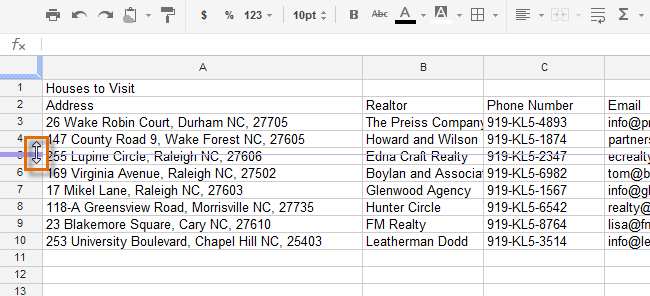 Moving the row border
Moving the row border - Release the mouse when you are satisfied with the new row height.
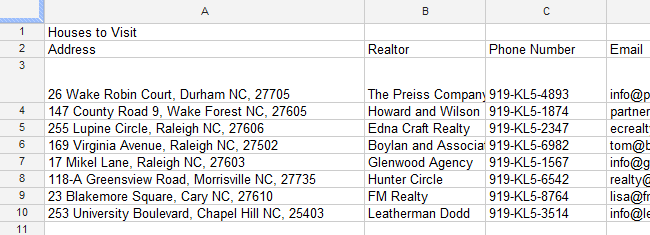 The resized row
The resized row
To modify all rows or columns:
Rather than resizing rows and columns individually, you can modify the height and width of every row and column in a spreadsheet at the same time using the Select All button. This method allows you to set a uniform size for the spreadsheet's rows and columns. In our example, we will set a uniform row height.
- Locate and click the Select All button just below the formula bar
 to select every cell in the spreadsheet.
to select every cell in the spreadsheet.
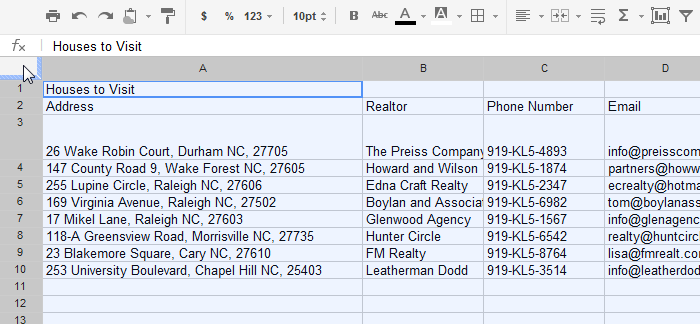 Clicking the Select All button
Clicking the Select All button - Hover the mouse over the line between two rows. The cursor will turn into a double arrow
 .
. - Click, hold, and drag the row border to modify the height.
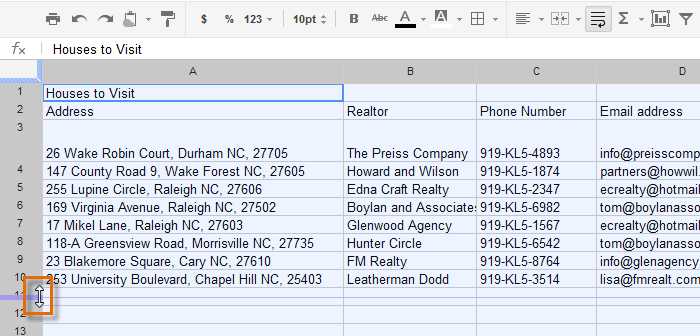 Changing the height of all rows
Changing the height of all rows - Release the mouse when you are satisfied with the new row height for the spreadsheet.
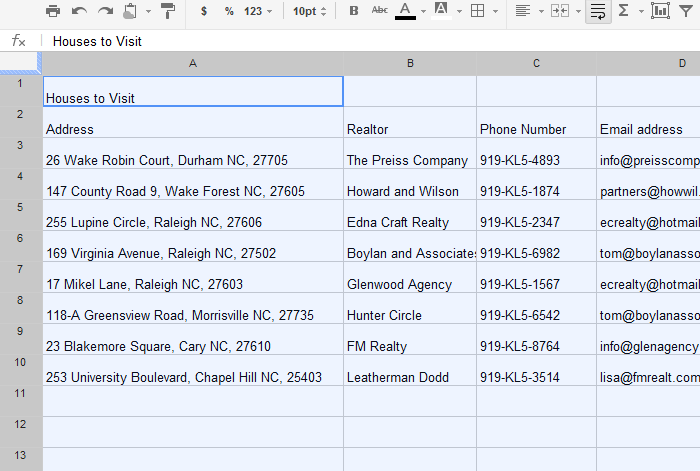 The uniform row height
The uniform row height
Inserting, deleting, and moving rows and columns
After you've been working with a spreadsheet for a while, you may find that you want to add new columns or rows, delete certain rows or columns, or even move them to a different location in the spreadsheet.
To insert a column:
- Right-click a column heading. A drop-down menu will appear:
- Select Insert 1 left to add a column to the left of the current column.
- Select Insert 1 right to add a column to the right of the current column. In our example, we'll choose this option.
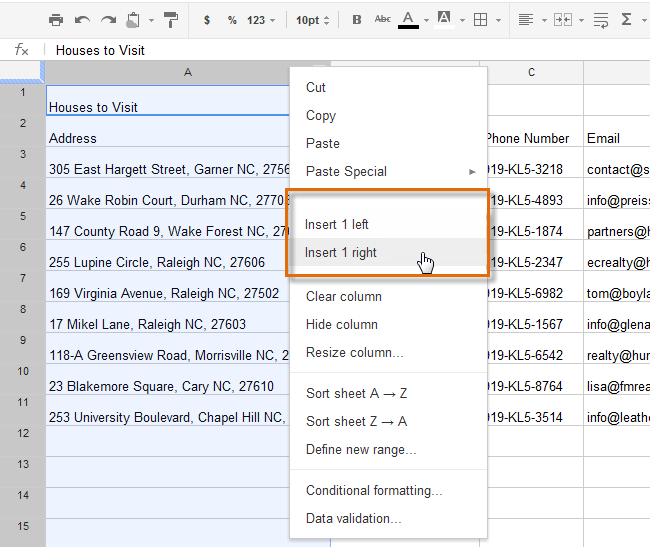 Inserting a column
Inserting a column - The new column will be inserted into the spreadsheet.
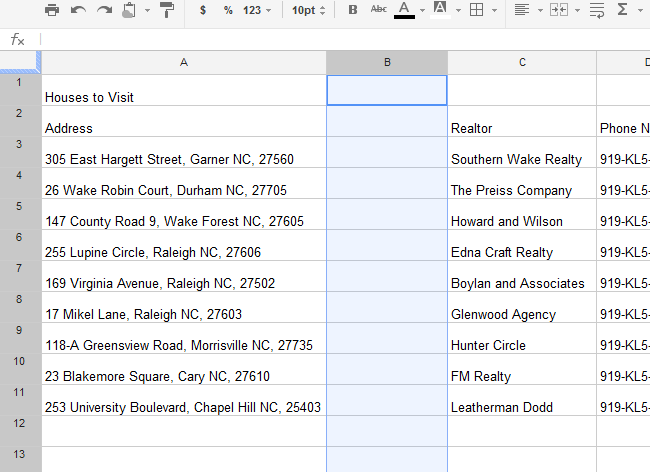 The newly inserted column
The newly inserted column
To insert a row:
- Right-click a row heading. A drop-down menu will appear:
- Select Insert 1 above to add a row above the current row. In our example, we'll choose this option.
- Select Insert 1 below to add a column below the current row.
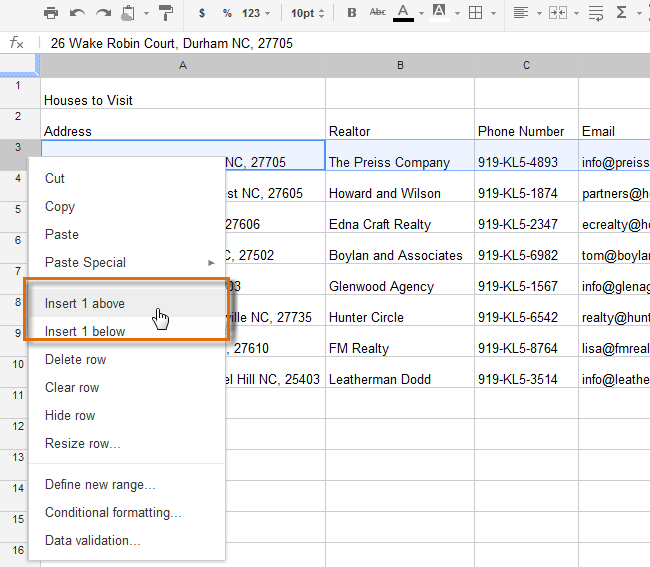 Inserting a row
Inserting a row - The new row will be inserted into the spreadsheet.
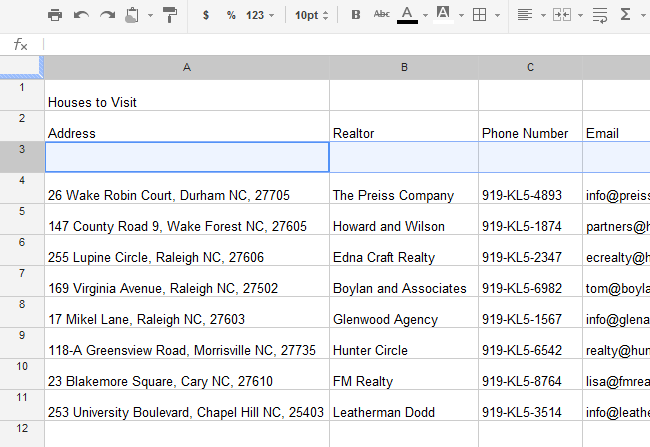 The newly inserted row
The newly inserted row
If you need to add more than one row at a time, you can scroll to the bottom of the spreadsheet and click the Add button. By default, this will add 20 new rows to your spreadsheet, but you can also set the number of rows to add in the text box.
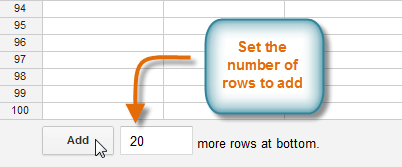 Adding multiple rows
Adding multiple rowsTo delete a row or column:
It's easy to delete any row or column you no longer need in your spreadsheet. In our example, we will delete a row, but you can delete a column in the same way.
- Select the row you wish to delete.
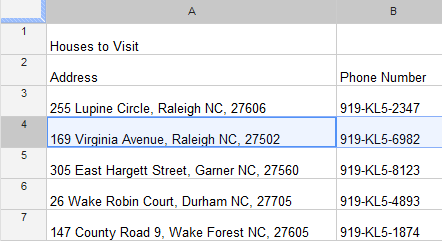 Selecting a row to delete
Selecting a row to delete - Right-click the row heading, then select Delete row from the drop-down menu.
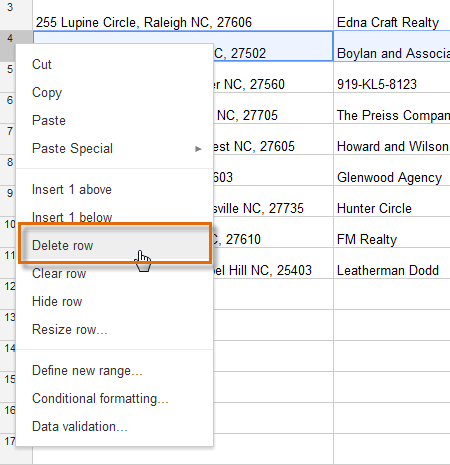 Selecting Delete row
Selecting Delete row - The rows below the deleted row will shift up to take its place. In our example, row 5 is now row 4.
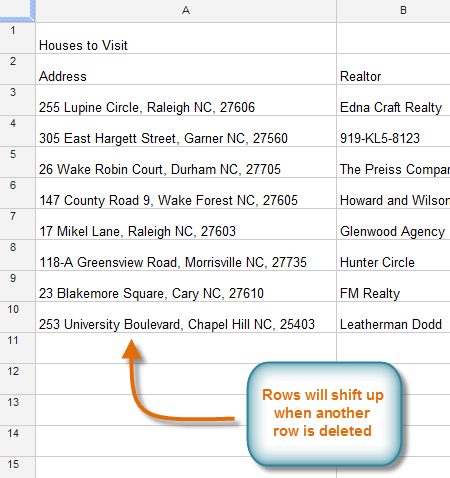
There's a difference between deleting a row or column and simply clearing its contents. If you want to remove the content of a row or column without causing the others to shift, right-click a heading, then select Clear row or Clear column.
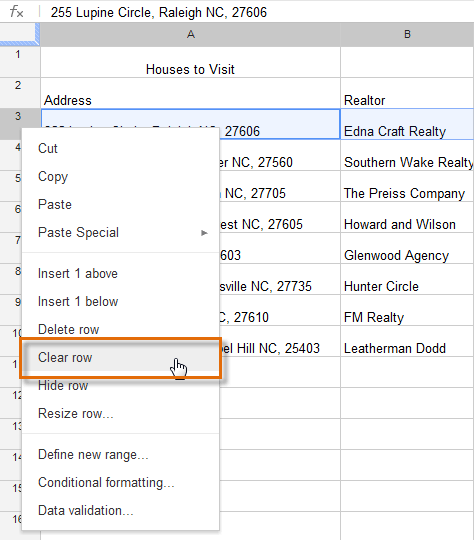 Clearing the contents of a row
Clearing the contents of a rowTo move a row or column:
Sometimes you may want to move a column or row to make it more accessible in your spreadsheet. In our example, we will move a column, but you can move a row in the same way.
- Select the column you wish to move, then hover the mouse over the column heading. The cursor will become a hand icon
 .
.
 Selecting a column to move
Selecting a column to move - Click, hold, and drag the column to its desired position. An outline of the column will appear.
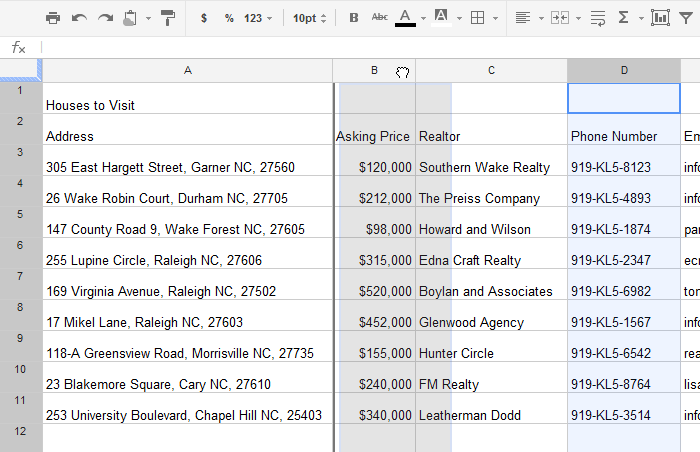 Moving a column
Moving a column - Release the mouse when you are satisfied with the new location.
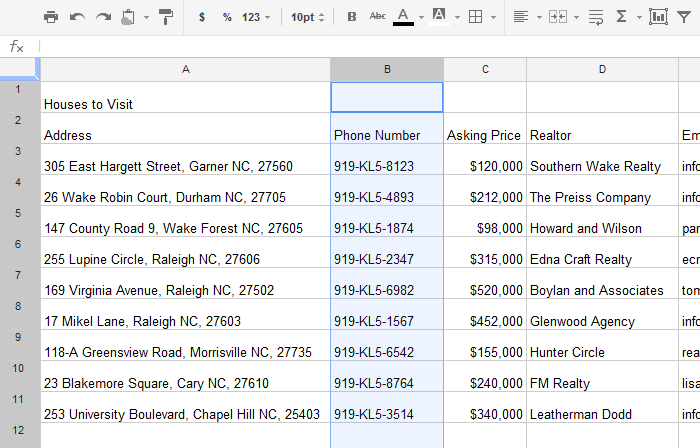 The moved column
The moved column
Wrapping text and merging cells
Whenever you have too much cell content to be displayed in a single cell, you may decide to wrap the text or merge the cell rather than resizing a column. Wrapping the text will automatically modify a cell's row height, allowing the cell contents to be displayed on multiple lines. Merging allows you to combine a cell with adjacent empty cells to create one large cell.
To wrap text:
- Select the cells you wish to wrap. In this example, we are selecting cell range A3:A10.
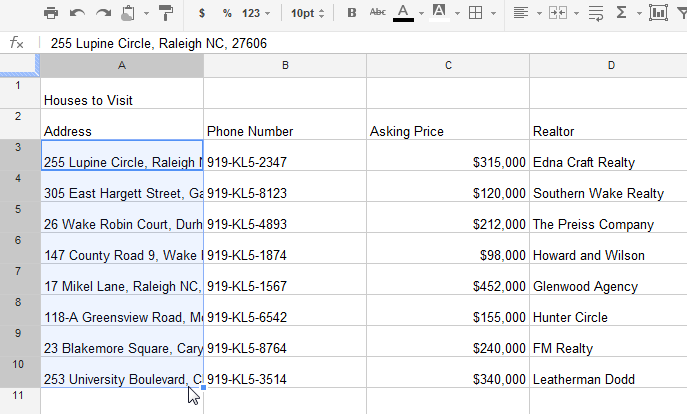 Selecting cells to wrap
Selecting cells to wrap - Locate and select the Wrap text button
 .
.
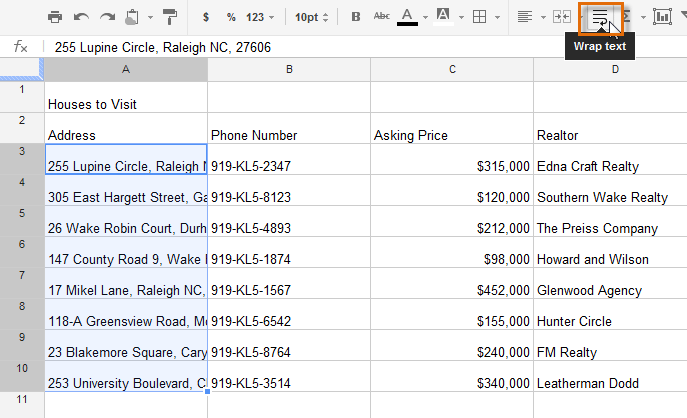 Clicking the Wrap text button
Clicking the Wrap text button - The cells will be automatically resized to fit their content.
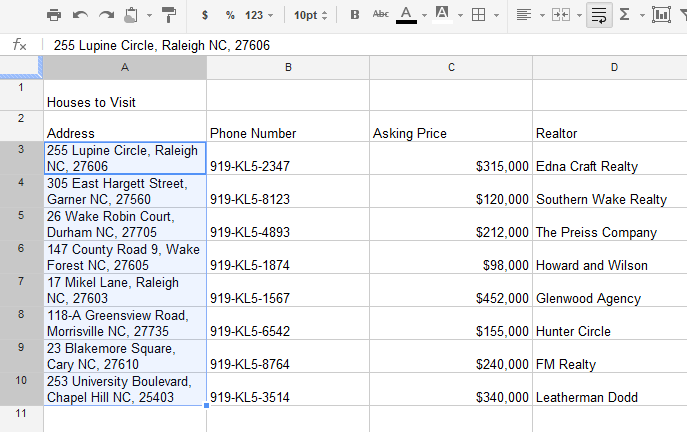 The wrapped text inside the resized cells
The wrapped text inside the resized cells
To merge cells:
- Select the cells you wish to merge. In this example, we are selecting cell range A1:D1.
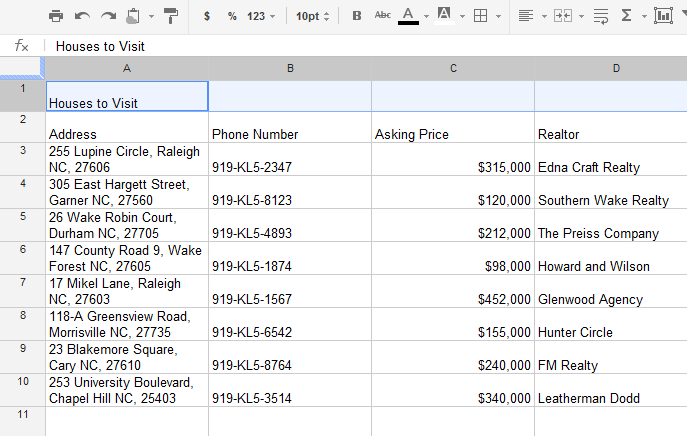 Choosing cells to merge
Choosing cells to merge - Locate and select the Merge cells button
 .
.
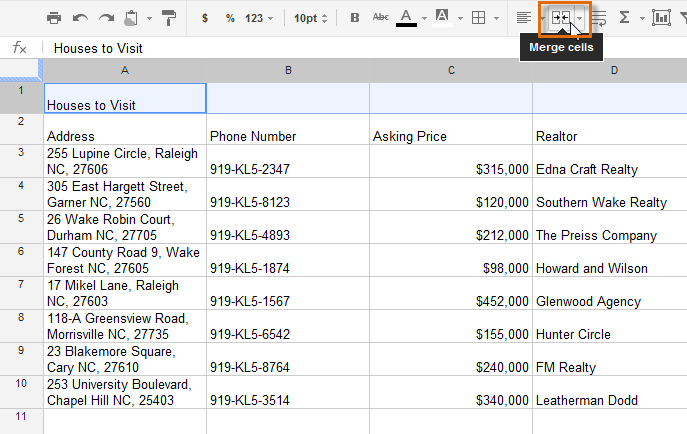 Clicking the Merge cells button
Clicking the Merge cells button - The cells will now be merged into a single cell.
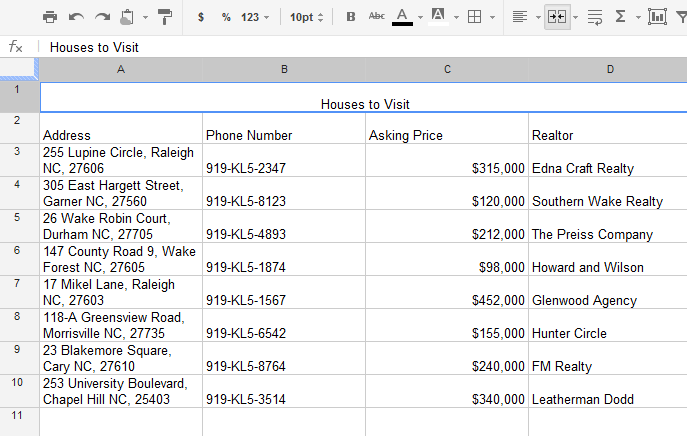 The merged cells
The merged cells
To unmerge a cell, click the drop-down arrow next to the Merge cells button, then select Unmerge cells from the drop-down menu.
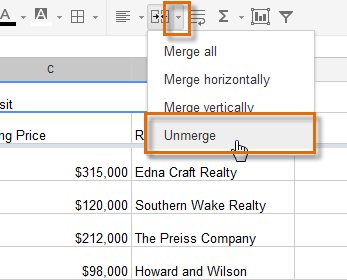 Unmerging cells
Unmerging cellsFreezing rows and columns
When working with large spreadsheets, there will be times when you'll want to see certain rows or columns all the time, especially when using header cells as in our example below. By freezing rows or columns in place, you'll be able to scroll through your spreadsheet while continuing to see the header cells.
To freeze a row:
You can freeze up to 10 rows at the top of a spreadsheet.
- Locate the row or rows you wish to freeze. In this example, we will freeze the top two rows.
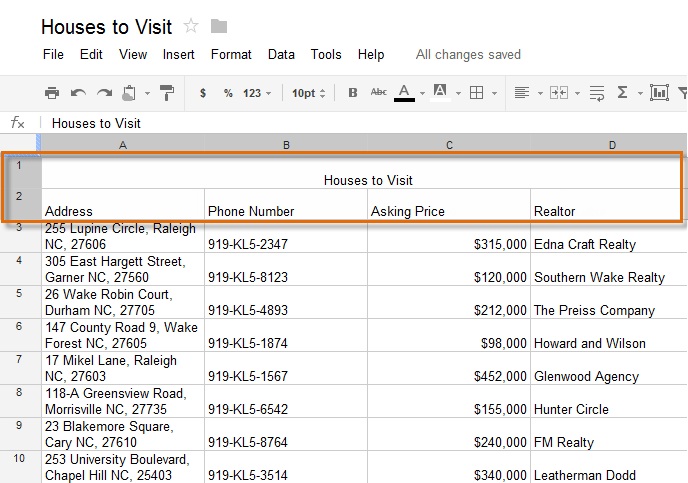 Deciding which rows to freeze
Deciding which rows to freeze - Locate and click View in the toolbar menu. Hover the mouse over Freeze rows, then select the desired number of rows to freeze from the drop-down menu.
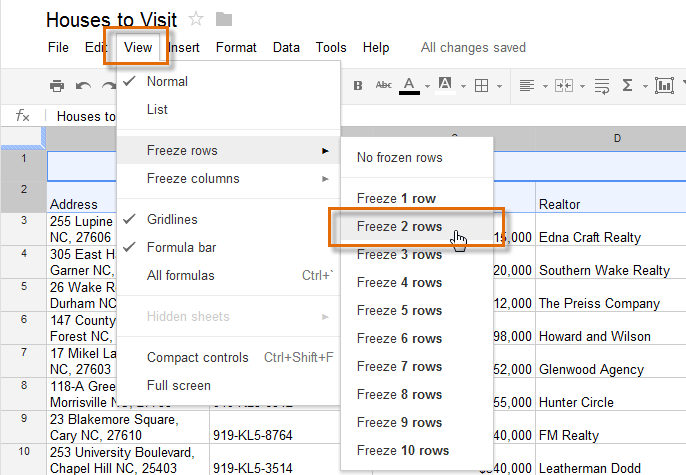 Freezing rows
Freezing rows - The top two rows are frozen in place. You can scroll down your worksheet while continuing to view the frozen rows at the top.
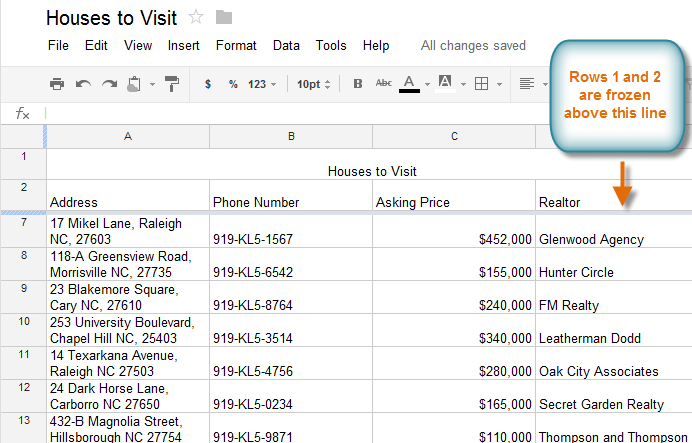 The frozen rows
The frozen rows
To freeze a column:
You can freeze up to five columns on the left-hand side of a spreadsheet.
- Locate the column or columns you wish to freeze. In this example, we will freeze the leftmost column.
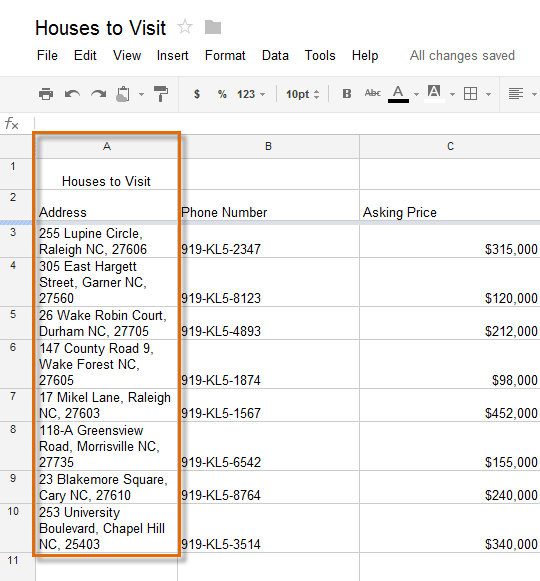 Choosing which column to freeze
Choosing which column to freeze - Locate and click View in the toolbar menu. Hover the mouse over Freeze columns, then select the desired number of columns to freeze from the drop-down menu.
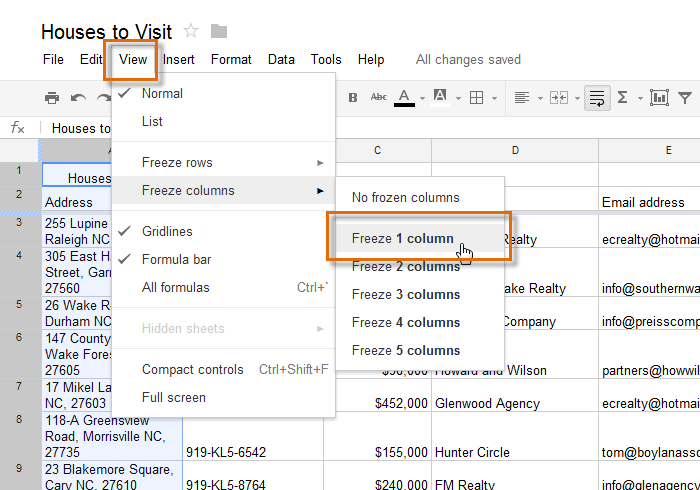 Freezing a column
Freezing a column - The leftmost column is now frozen in place. You can scroll across your worksheet while continuing to view the frozen column on the left.
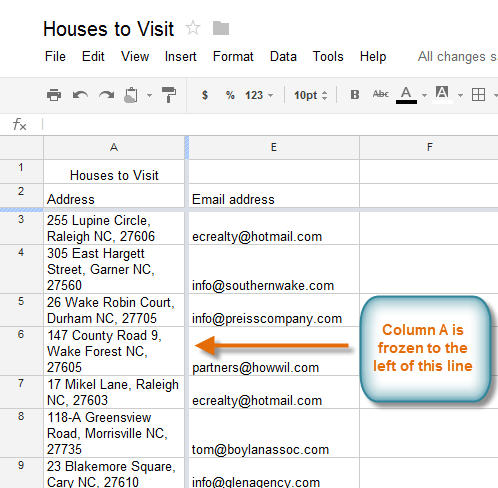 The frozen column
The frozen column
To unfreeze rows, click View in the toolbar menu, hover the mouse over Freeze rows, then select No frozen rows. To unfreeze columns, click View in the toolbar menu, hover the mouse over Freeze columns, then select No frozen columns.
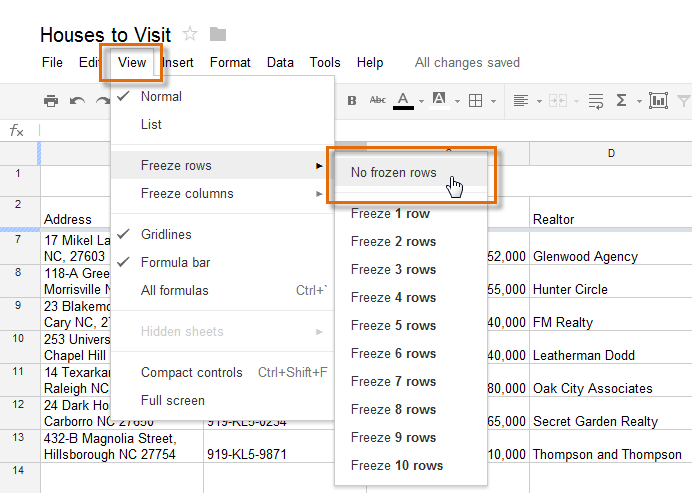 Unfreezing a row
Unfreezing a rowChallenge!
To work through the challenge, open GCFLearnFree L9: Houses to Visit and copy the file to your Google Drive. View the instructions below the challenge if you are not sure how to make a copy of the file.
- Change the width of column A using the horizontal arrow.
- Double-click a column border to autosize column D.
- Insert a column between columns A and B.
- Move row 5 above row 3.
- Select the cell range A3:A10 and use the wrap text feature.
- Select the cell range A1:D1 and merge these cells into a single cell.
- Try freezing a row or column in place.
To copy the example file to your Google Drive:
In these tutorials, we will provide example files you can use to practice what you've learned in each lesson. Because these files are Google Docs we have chosen to share, you will need to copy the file to your Google Drive before you can edit the file.
- Click the link at the top of this page to open the example file.
- The example file will appear in a new browser tab or window. If you are not currently signed in to your Google account, locate and click Sign in on the top-right corner of the page.
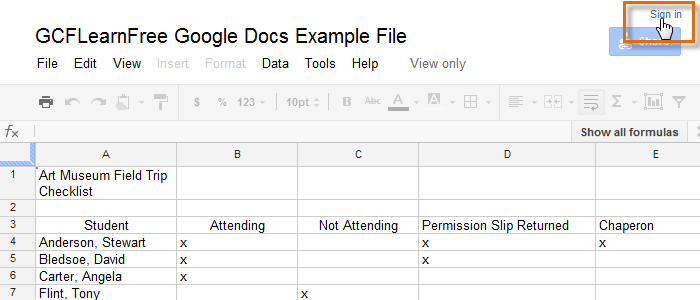 Signing in to your Google Account
Signing in to your Google Account - After you have signed in to your Google account, locate and select File in the toolbar menu and select Make a copy... from the drop-down menu.
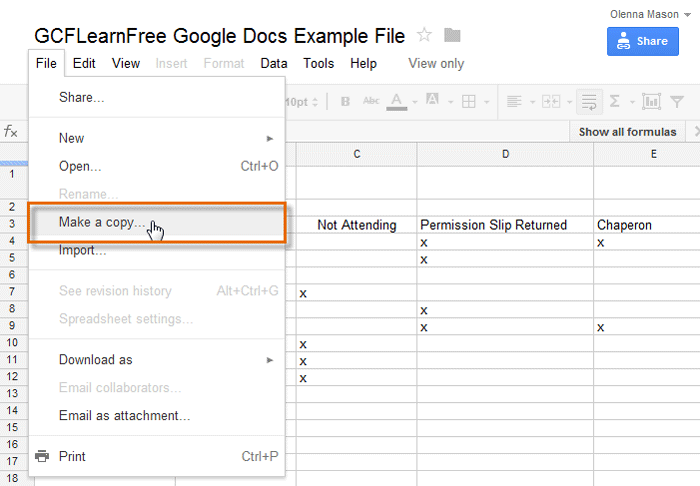 Making a copy of the example file
Making a copy of the example file - The Copy Document dialog box will appear. Enter a new title for the file, then click OK.
 Naming the file and clicking OK
Naming the file and clicking OK - The copy of the file will appear in a new browser tab. Now you're ready to start using the example file.
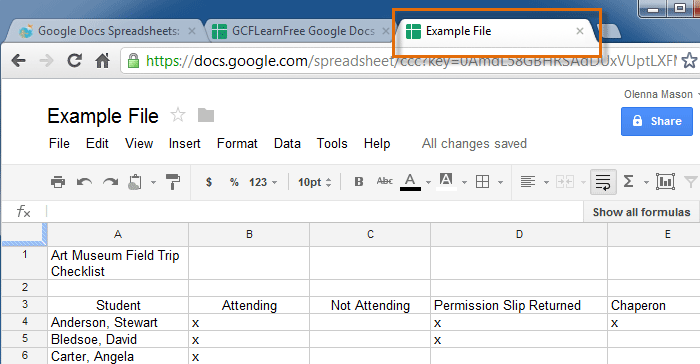 Viewing the copied example file in a new tab
Viewing the copied example file in a new tab