Google Sheets
Converting and Printing
Introduction
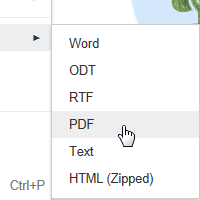
Whenever you create a file using Google Drive, that file will remain accessible to you any time you log in. However, there may be times when you want to download or print that file.
In this lesson, you'll learn how to convert and download files from Google Drive. You'll also learn how to print spreadsheets.
Converting files from Google Drive format
Sometimes you may find that you have a need to download a file from your Google Drive. You may want to attach it to an email or open it in another application that allows for more formatting options (like Microsoft Word or Excel). Any file stored in its original format can be downloaded and used right away. But when downloading a file in a Google Drive format, you will need to convert, or change, it into a formatted file like a DOC, PDF, or RTF.
You'll need to select the format that is most useful to you and your needs for the file. In this example, we will show you how to convert a Google document file into a PDF file.
To convert a doc into a PDF file:
Converting a Google document into an Adobe Acrobat Document, which is called a PDF file, can be especially useful when you no longer wish to make changes to it. A PDF file retains the document's original formatting, allowing someone else to view the file but not make any changes. This might also be helpful when attaching a document to an email or posting it as downloadable link on a website.
- Click to open the file you want to convert.
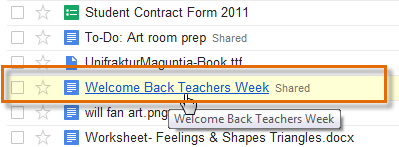 Clicking a selected file to open it
Clicking a selected file to open it - Locate and select the File drop-down menu.
- Hover the mouse over the Download as option, and select your desired conversion format from the drop-down menu. Here, we will select PDF.
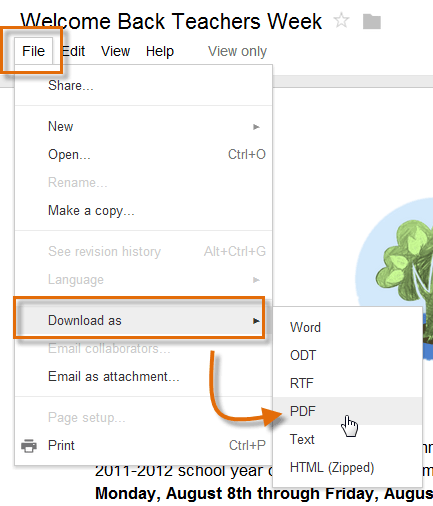 Selecting a format to convert the doc
Selecting a format to convert the doc - The file will convert and download. When finished, the Downloads dialog box will appear. Double-click to open the PDF file.
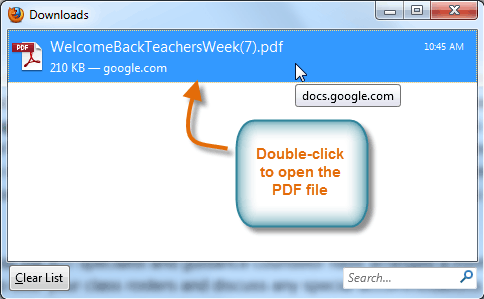 Opening a downloaded PDF file
Opening a downloaded PDF file
To convert multiple docs to PDF files:
If you do not need to choose a specific file type for individual files, Google Drive makes it easy to download and convert several files at once. The files will then download to your computer as zipped, or compressed, files. Here, we will convert multiple document files into PDF files.
- Select the box next to each file you will convert. In this example, we will select two documents and one presentation.
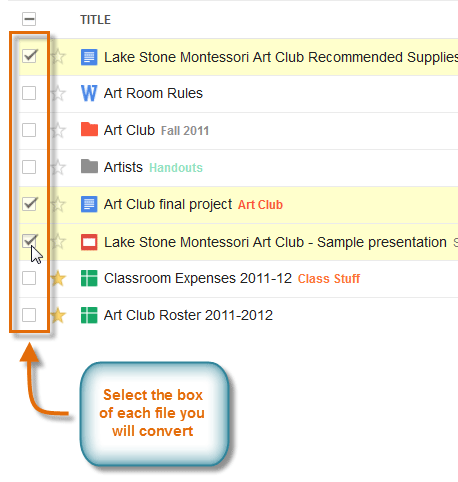 Clicking multiple docs to convert
Clicking multiple docs to convert - Click the More button, then select Download... from the drop-down menu.
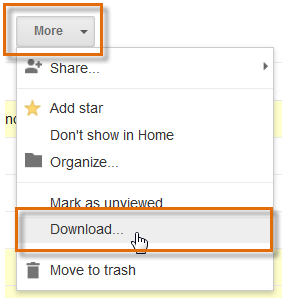 Selecting Download...
Selecting Download... - The Convert and Download dialog box will appear. Each type of file selected will be placed into a group. In our example, the two documents we selected were placed into the first group, and the presentation was placed into the second group.
- Select a conversion format for each group. In our example, we will choose PDF for both groups.
- Click Download to begin converting and downloading the files.
 Making selections in the Convert and Download dialog box
Making selections in the Convert and Download dialog box - Google Drive will convert and zip (compress) your files and download them to your computer. The Zipping Files dialog box will appear briefly and then disappear when the files begin to zip.
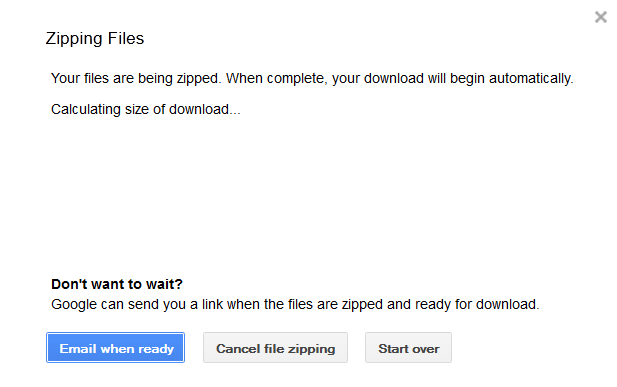 Zipping selected files
Zipping selected files - When zipping has finished, the Zipping Complete dialog box will appear. Click Close to continue. The zipped files will continue downloading automatically.
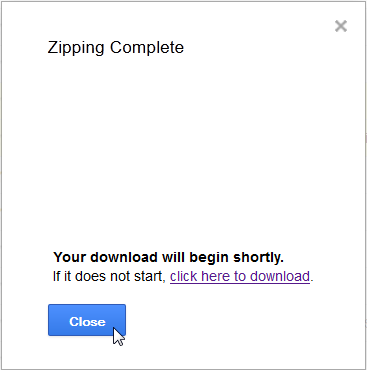 Closing the Zipping Complete confirmation
Closing the Zipping Complete confirmation - When the files have finished downloading, a dialog box will appear at the bottom of the window. Click Open.
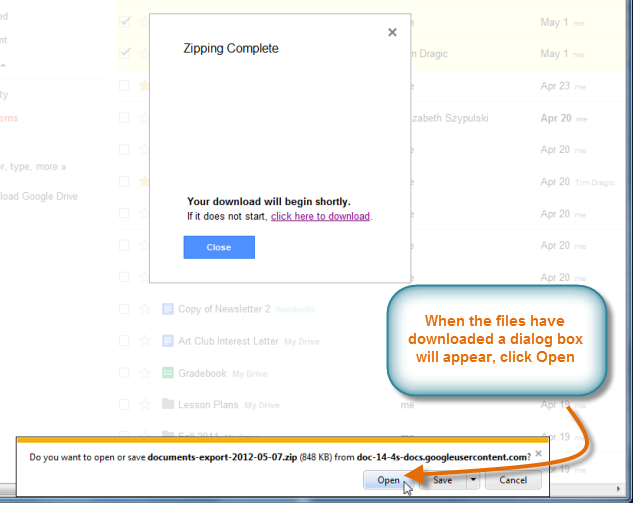 Opening downloaded documents
Opening downloaded documents - The Open Documents dialog box will appear. Double-click a file to open it on your computer.
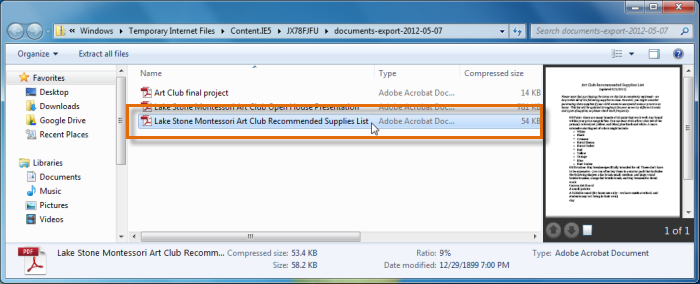 Selecting a file to open
Selecting a file to open
Printing docs in Google Drive
If you are creating and editing files in a Google Drive format, you can also print those files directly from your browser. Printing from Google Drive should feel familiar if you have ever printed a file using Microsoft Office. Google Drive offers a print preview option, which allows you to see how the file will appear on the page before printing. You can also change the printer settings to modify the page layout and formatting before sending the file to the printer.
There are several ways to print a file:
- Clicking the Print button

- Using the keyboard shortcut Ctrl+P (Windows users) or Command+P (Mac Users)
- Clicking the File drop-down menu and selecting Print
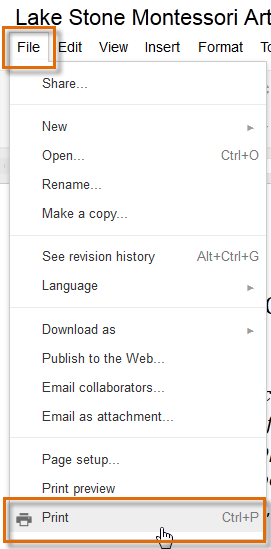 Selecting Print
Selecting PrintWhen you're printing a spreadsheet in Google Drive, the Print Settings dialog will offer you some additional options, such as repeating the row headers on each page of your printout. You can set these before sending your file to the printer.
 The Print Settings dialog
The Print Settings dialog
Challenge!
- If you have Microsoft Excel installed on your computer, convert a Google spreadsheet to a Microsoft Excel file.
- Print one copy of a Google spreadsheet.