Google Sheets
Creating Google Docs
Creating new docs
There are five types of docs you can create:
 Documents (like documents in Microsoft Word)
Documents (like documents in Microsoft Word) Spreadsheets (like worksheets in Microsoft Excel)
Spreadsheets (like worksheets in Microsoft Excel) Presentations (like presentations in Microsoft PowerPoint)
Presentations (like presentations in Microsoft PowerPoint) Forms
Forms Drawings
Drawings
Although the types of docs are different from one another, the process for creating and sharing docs is the same for all types.
To create a new doc:
- Navigate to your Google Drive.
- Locate and click the Create button.
- Select the type of doc you would like to create from the drop-down menu.
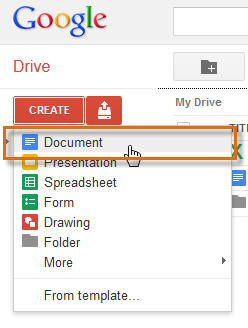 Creating a new doc
Creating a new doc - Your new doc will open automatically in a new tab on your browser.
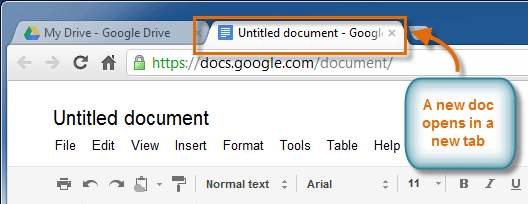 Viewing a new doc in a new browser tab
Viewing a new doc in a new browser tab - At the top of the page, locate and select Untitled document. The Rename Document dialog box will appear.
- Type a name for your doc, then click OK.
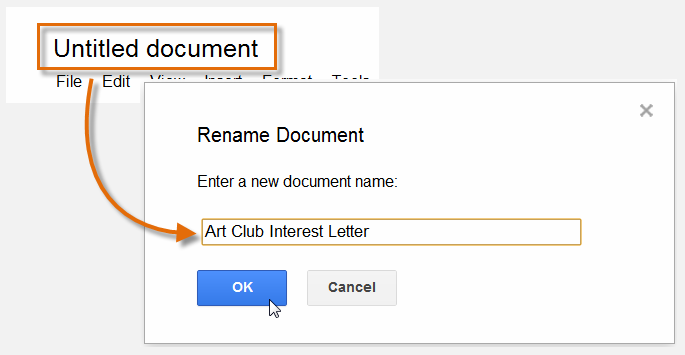 Renaming a new doc
Renaming a new doc - Your doc will be renamed.
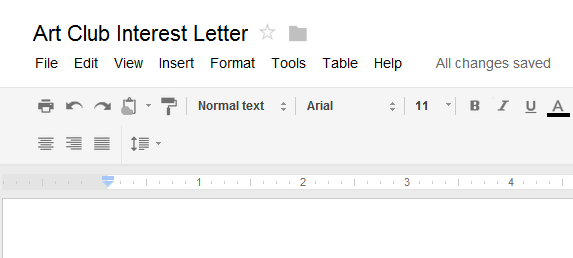 Viewing a renamed doc
Viewing a renamed doc - If you accidentally close your doc or need to make revisions, you can access it again from your Google Drive, where it will be saved automatically.
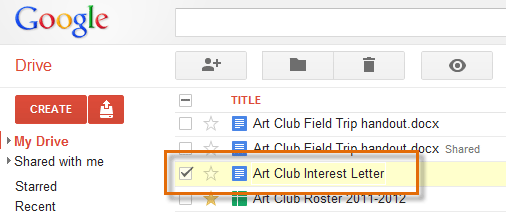 Viewing the newly created file in your Google Drive
Viewing the newly created file in your Google Drive
You may notice that there is no save button. This is because Google Drive uses autosave, which automatically and immediately saves your files as you edit them.
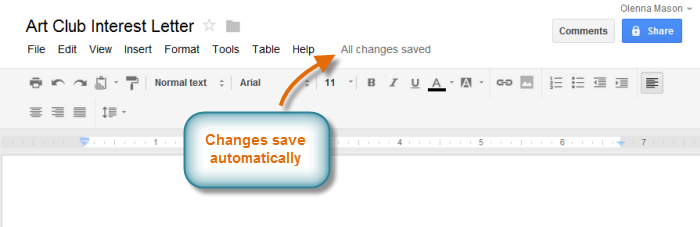 The auto-save feature
The auto-save feature