Facebook 101
Chat and Messages
Introduction
Facebook chat and messages allow you to communicate privately with your friends on Facebook. Unlike the other things you share on Facebook, such as status updates or photos, chats and messages will not be shared with all of your friends or posted on your Timeline.
Facebook chat
You can communicate in real time with your friends using Facebook chat. Also known as instant messaging, this is a popular way to communicate online.
If you've never used an instant messaging client before, you may want to review the Chat and Instant Messaging lesson in our Beyond Email tutorial to learn more about the basics.
To use Facebook chat:
- Locate and select the chat box in the bottom-right corner of the screen.
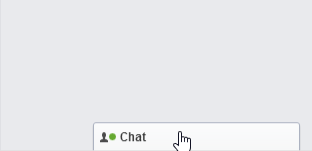
- A list of friends who are currently available to chat will appear.
- Select an available friend.
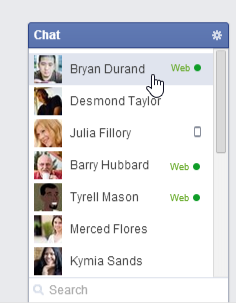
- A chat window will appear. Type your message, then press Enter. Your conversation will appear in the chat window.
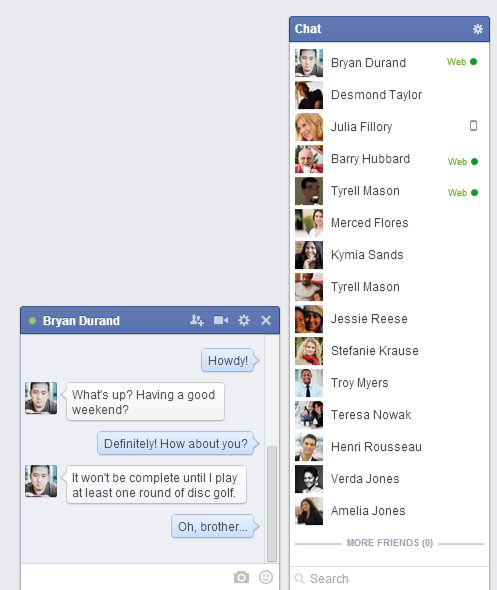
- When you're finished, click the X to close the chat window.

If you're using the mobile app, click the Chat button  or swipe left to access chat.
or swipe left to access chat.
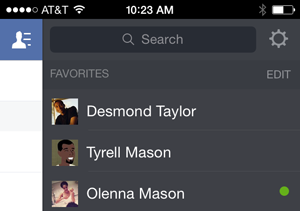
To go offline:
Some people do not want to be available for chat while on Facebook. You can hide your online status by going offline.
- In the chat box, click the gear icon, then select Turn Off Chat.
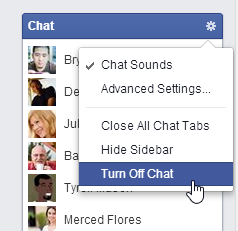
- Your status will change to offline. Click the chat box again to turn on chat.