Excel Formulas
Complex Formulas
To create a complex formula using the order of operations:
In our example below, we will use cell references along with numerical values to create a complex formula that will calculate the total cost for a catering invoice. The formula will calculate the cost for each menu item and add those values together.
- Select the cell that will contain the formula. In our example, we'll select cell C4.
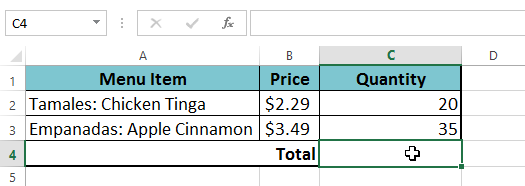
- Enter your formula. In our example, we'll type =B2*C2+B3*C3. This formula will follow the order of operations, first performing multiplication: 2.29*20 = 45.80 and 3.49*35 = 122.15. Then it will add those values together to calculate the total: 45.80+122.15.
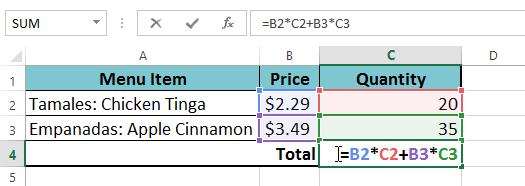
- Double-check your formula for accuracy, then press Enter on your keyboard. The formula will calculate and display the result. In our example, the result shows that the total cost for the order is $167.95.
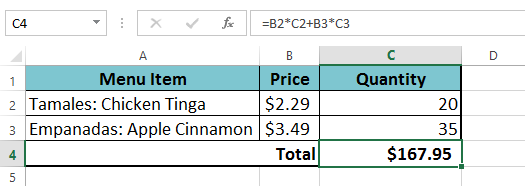
You can add parentheses to any equation to make it easier to read. While it won't change the result of the formula in this example, we could enclose the multiplication operations within parentheses to clarify that they will be calculated before the addition.
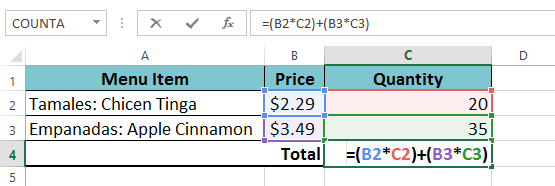
Your spreadsheet will not always tell you if your formula contains an error, so it's up to you to check all of your formulas. To learn how to do this, check out the Double-Check Your Formulas lesson.






