Excel 2013
Filtering Data
Challenge!
- Open an existing Excel workbook. If you want, you can use the Lesson 19 Practice Workbook.
- Apply a filter to a column. If you are using the example, filter the Type column (column B) so it displays only laptops and cameras.
- Add another filter by searching. If you are using the example, search for EDI brand equipment in the Equipment Detail column (column C).
- Clear both filters.
- Use an advanced text filter to view data that does not contain a certain word or phrase. If you are using the example, display data that does not contain the word saris (this should exclude all Saris brand equipment).
- Use an advanced date filter to view data from a certain time period. If you are using the example, display only the equipment that was checked out in September 2013.
- Use an advanced number filter to view numbers less than a certain amount. If you are using the example, display all items with an ID# below 3000.