Excel 2013


Sorting Data
Challenge!
- Open an existing Excel workbook. If you want, you can use the Lesson 18 Practice Workbook.
- Sort a worksheet in ascending
 or descending
or descending  order. If you are using the example, sort by Homeroom # (column A).
order. If you are using the example, sort by Homeroom # (column A).
- Sort a cell range. If you are using the example, sort the cell range in the cell range G3:H7 from highest to lowest by Orders (column H).
- Add a level to the sort, and sort it by cell color, font color, or cell icon. If you are using the example, add a second level to sort by cell color in column E.
- Add another level, and sort it using a custom list. If you are using the example, create a custom list to sort by T-Shirt Size (column D) in the order of Small, Medium, Large, and X-Large.
- Change the sorting priority. If you are using the example, reorder the list to sort by T-Shirt Size (column D), Homeroom # (column A), and Last Name (column C).
 1
2
3
4
1
2
3
4

 or descending
or descending  order. If you are using the example, sort by Homeroom # (column A).
order. If you are using the example, sort by Homeroom # (column A).