Excel 2013
Functions
The Function Library
While there are hundreds of functions in Excel, the ones you use most frequently will depend on the type of data your workbooks contains. There is no need to learn every single function, but exploring some of the different types of functions will be helpful as you create new projects. You can search for functions by category, such as Financial, Logical, Text, Date & Time, and more from the Function Library on the Formulas tab.
- To access the Function Library, select the Formulas tab on the Ribbon. The Function Library will appear.
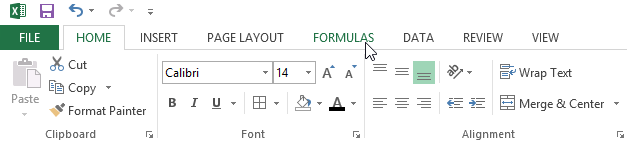 Clicking the Formulas tab
Clicking the Formulas tab
Click the buttons in the interactive below to learn more about the different types of functions in Excel.
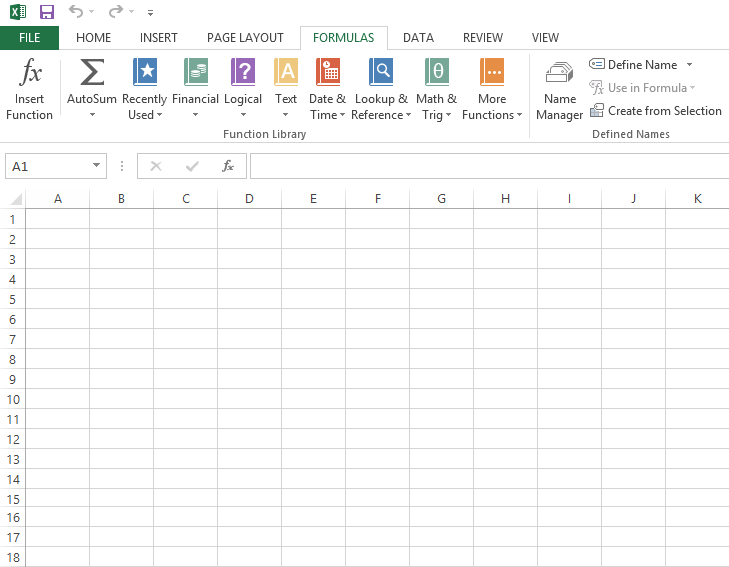
Insert Function
If you're having trouble finding the right function, the Insert Function command allows you to search for functions using keywords.
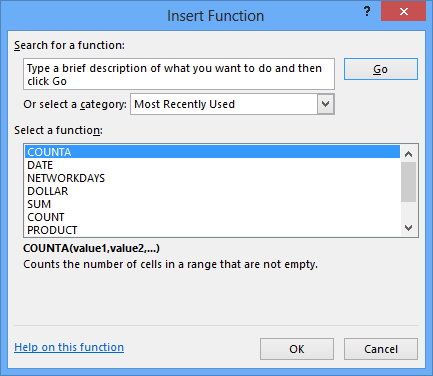
AutoSum Command
The AutoSum command allows you to automatically return results for common functions, like SUM, AVERAGE, and COUNT.
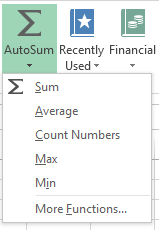
Recently Used
The Recently Used command gives you access to functions that you have recently worked with.
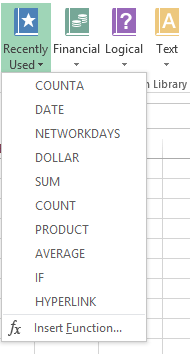
Financial
The Financial category contains functions for financial calculations like determining a payment (PMT) or interest rate for a loan (RATE).
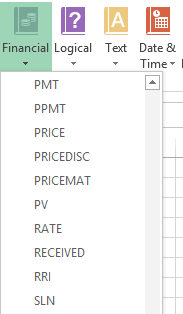
Logical
Functions in the Logical category check arguments for a value or condition. For example, if an order is over $50 add $4.99 for shipping, but if it is over $100, do not charge for shipping (IF).
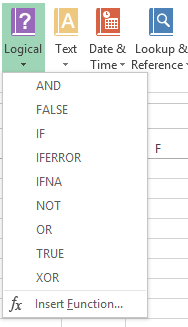
Text
The Text category contains functions that work with the text in arguments to perform tasks, such as converting text to lowercase (LOWER) or replacing text (REPLACE).

Date & Time
The Date & Time category contains functions for working with dates and time and will return results like the current date and time (NOW) or the seconds (SECOND).
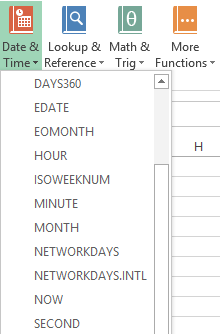
Lookup & Reference
The Lookup & Reference category contains functions that will return results for finding and referencing information. For example, you can add a hyperlink (HYPERLINK) to a cell or return the value of a particular row and column intersection (INDEX).
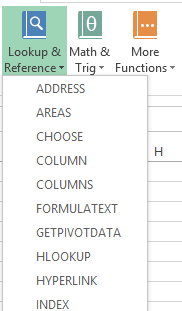
Math & Trig
The Math & Trig category includes functions for numerical arguments. For example, you can round values (ROUND), find the value of Pi (PI) multiply (PRODUCT), subtotal (SUBTOTAL), and much more.
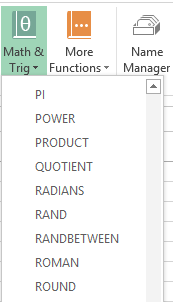
More Functions
More Functions contains additional functions under categories for Statistical, Engineering, Cube, Information, and Compatibility.
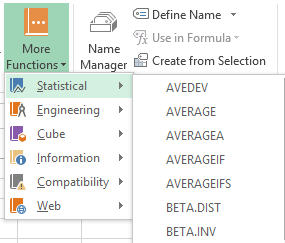
To insert a function from the Function Library:
In our example below, we'll use a function to calculate the number of business days it took to receive items after they were ordered. In our example, we'll use the dates in columns B and C to calculate the delivery time in column D.
- Select the cell that will contain the function. In our example, we'll select cell D3.
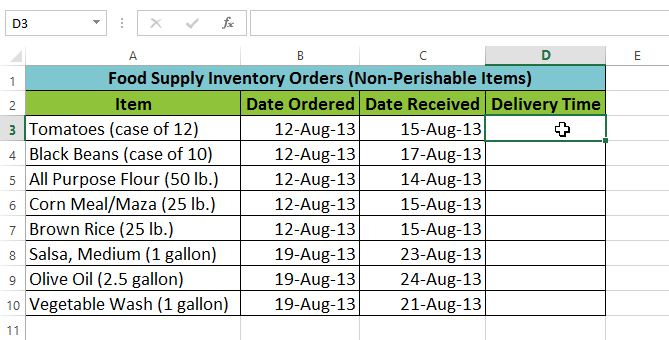 Selecting cell D3
Selecting cell D3 - Click the Formulas tab on the Ribbon to access the Function Library.
- From the Function Library group, select the desired function category. In our example, we'll choose Date & Time.
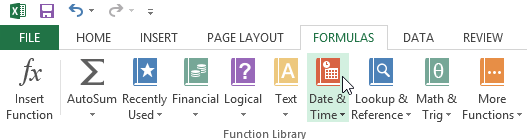 Selecting the Date & Time category from the Function Library
Selecting the Date & Time category from the Function Library - Select the desired function from the drop-down menu. In our example, we'll select the NETWORKDAYS function to count the number of business days between the ordered date and received date.
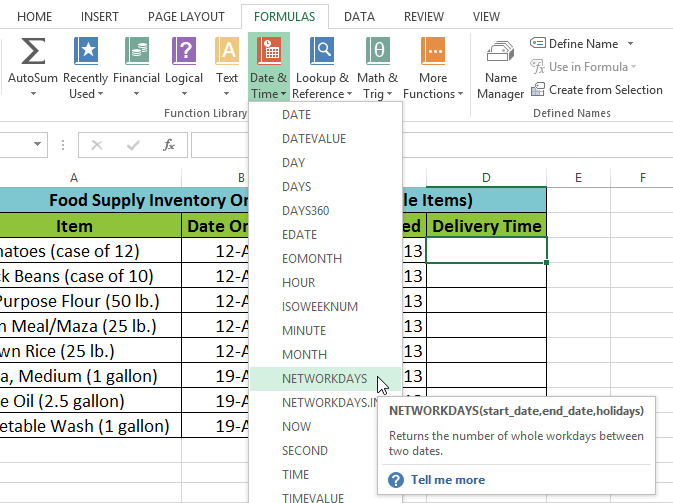 Selecting the NETWORKDAYS function
Selecting the NETWORKDAYS function - The Function Arguments dialog box will appear. From here, you'll be able to enter or select the cells that will make up the arguments in the function. In our example, we'll enter B3 in the Start_date: field and C3 in the End_date: field.
- When you're satisfied with the arguments, click OK.
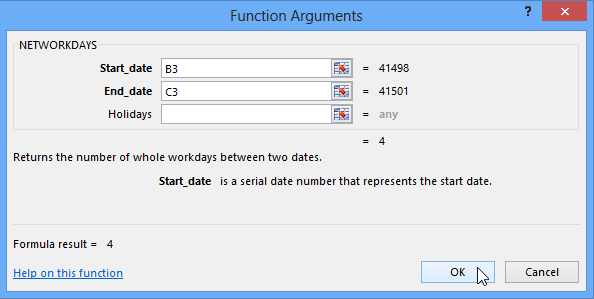 Clicking OK
Clicking OK - The function will be calculated, and the result will appear in the cell. In our example, the result shows that it took four business days to receive the order.
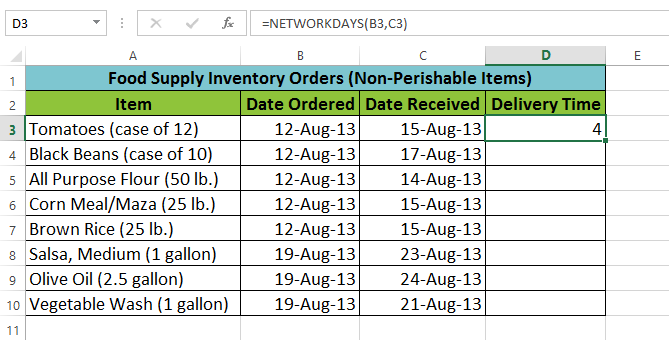 The completed function and calculated value
The completed function and calculated value
Like formulas, functions can be copied to adjacent cells. Hover the mouse over the cell that contains the function, then click, hold, and drag the fill handle over the cells you wish to fill. The function will be copied, and values for those cells will be calculated relative to their rows or columns.
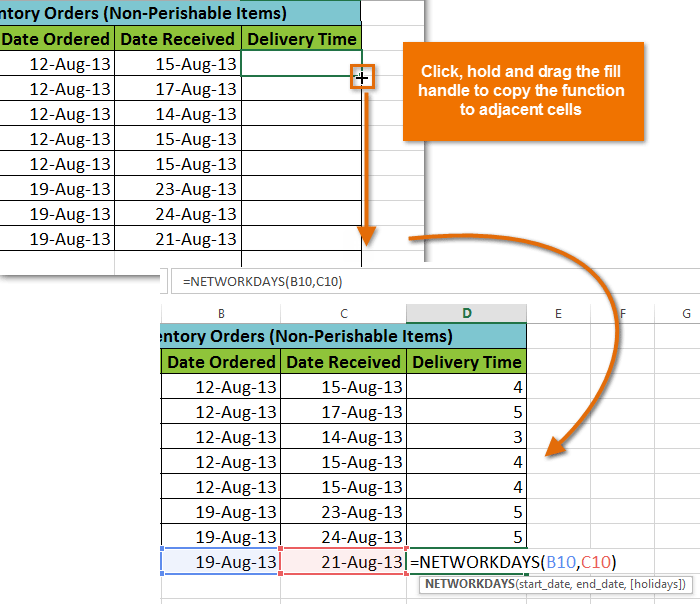 Copying a function to adjacent cells using the fill handle
Copying a function to adjacent cells using the fill handle