Excel 2013
Cell Basics
Cell content
Any information you enter into a spreadsheet will be stored in a cell. Each cell can contain several different kinds of content, including text, formatting, formulas, and functions.
- Text
Cells can contain text, such as letters, numbers, and dates.
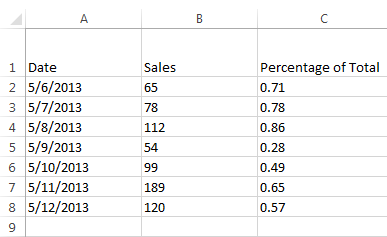 Cell text
Cell text - Formatting attributes
Cells can contain formatting attributes that change the way letters, numbers, and dates are displayed. For example, percentages can appear as 0.15 or 15%. You can even change a cell's background color.
 Cell formatting
Cell formatting - Formulas and functions
Cells can contain formulas and functions that calculate cell values. In our example, SUM(B2:B8) adds the value of each cell in cell range B2:B8 and displays the total in cell B9.
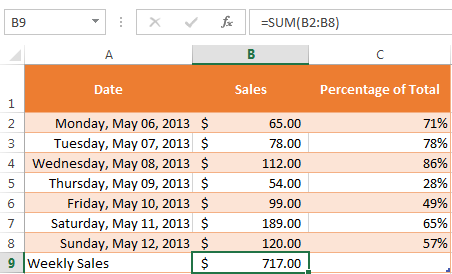 Cell formulas
Cell formulas
To insert content:
- Click a cell to select it.
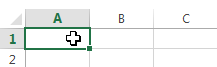 Selecting cell A1
Selecting cell A1 - Type content into the selected cell, then press Enter on your keyboard. The content will appear in the cell and the formula bar. You can also input and edit cell content in the formula bar.
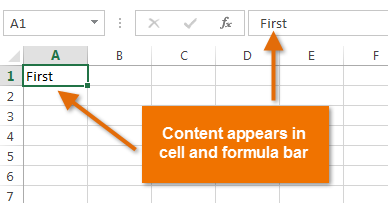 Inserting cell content
Inserting cell content
To delete cell content:
- Select the cell with content you wish to delete.
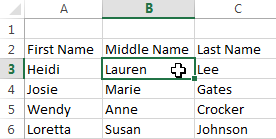 Selecting a cell
Selecting a cell - Press the Delete or Backspace key on your keyboard. The cell's contents will be deleted.
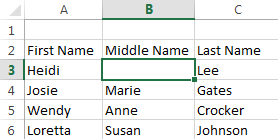 Deleting cell content
Deleting cell content
You can use the Delete key on your keyboard to delete content from multiple cells at once. The Backspace key will only delete one cell at a time.
To delete cells:
There is an important difference between deleting the content of a cell and deleting the cell itself. If you delete the entire cell, the cells below it will shift up and replace the deleted cells.
- Select the cell(s) you wish to delete.
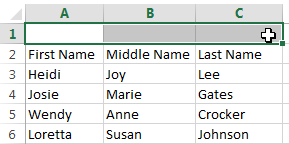 Selecting a cell to delete
Selecting a cell to delete - Select the Delete command from the Home tab on the Ribbon.
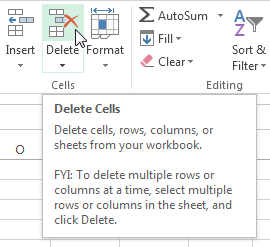 Clicking the Delete command
Clicking the Delete command - The cells below will shift up.
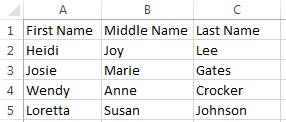 Cells shifted to replace the deleted cell
Cells shifted to replace the deleted cell