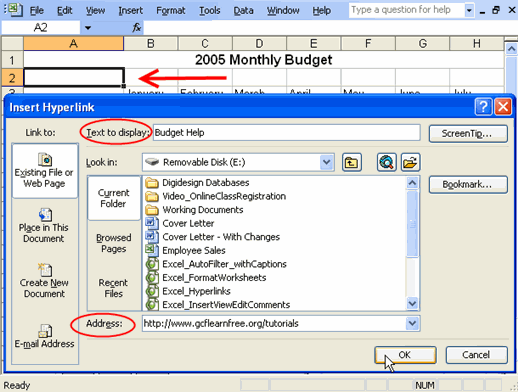Excel 2003
Inserting Hyperlinks
Inserting hyperlinks
You can insert hyperlinks into a spreadsheet to access specific websites from that spreadsheet. Many businesses use hyperlinks within spreadsheets to easily link to online documents that are relevant to that specific spreadsheet.
In this example, we are working with a personal budgeting spreadsheet. We will insert a hyperlink that links to GCFLearnFree.org. The site offers a tutorial on Money Basics, which includes general budgeting information.
To insert a hyperlink to a website:
- Select the cell where you would like to insert the hyperlink.
- Select Insert
 Hyperlink from the main menu. The Insert Hyperlink dialog box will appear.
Hyperlink from the main menu. The Insert Hyperlink dialog box will appear. - Enter the text you would like to appear as your link in the Enter text to display: field.
- Enter the website address in the Address: field at the bottom of the dialog box.
- Click OK. The hyperlink will appear in your spreadsheet.