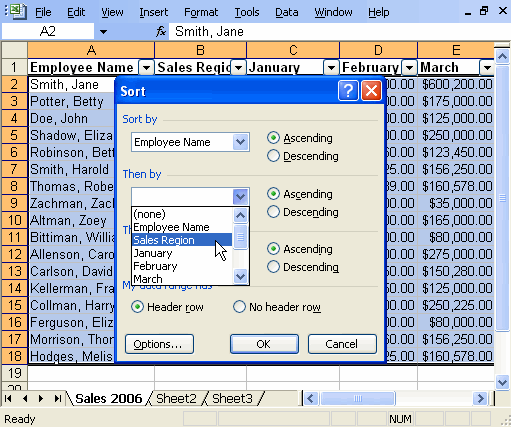Excel 2003
Sorting Lists
Sorting lists
Sorting lists is a common spreadsheet task that allows you to easily reorder your data. The most common type of sorting is alphabetical ordering, which you can do in ascending or descending order.
In this example, we will alphabetize employee names.
To sort in ascending or descending order:
- Select Data from the main menu.
- Select Sort. The Sort dialog box will appear.
- Select the category you would like to Sort by.
- Select Ascending to sort in alphabetical order from A to Z.
- Click OK.
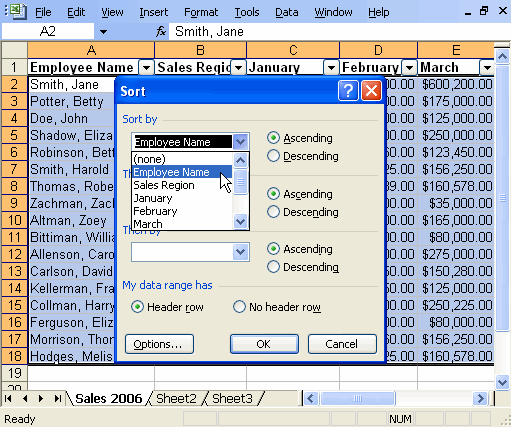
 To sort in reverse alphabetical order from Z to A, select Descending.
To sort in reverse alphabetical order from Z to A, select Descending.
To sort multiple categories:
- Select Data from the main menu.
- Select Sort. The Sort dialog box will appear.
- Select the category you would like to Sort by.
- Select Ascending to sort in alphabetical order from A to Z.
- In the Then by section, select the second category you would like to sort.
- Click OK to sort in alphabetical order and by sales region.