
Excel 2003
Print Management
Introduction
By the end of this lesson, you should be able to:
- Specify a print area
- Preview a page
- Insert and remove page breaks
- Print a worksheet or workbook
Specify a print area
In Excel 2003, you can print an entire workbook, a worksheet, a cell range, or a cell. Excel defaults to printing the entire worksheet. But if you want to print only a certain area of a spreadsheet, you can define a print area.
To specify a print area:
- Choose View
 Page Break Preview from the menu bar.
Page Break Preview from the menu bar.

- A reduced image of the chart is displayed on the screen.
- Click one of four blue-colored borders, drag to highlight, then select the area to print.
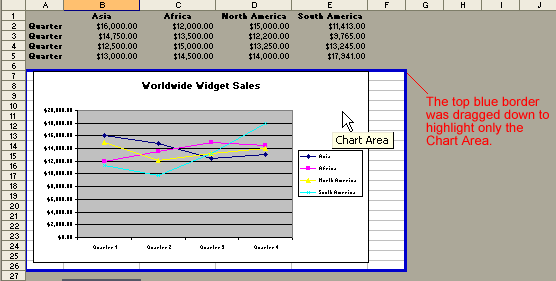
- Choose File
 Print Area
Print Area  Set Print Area on the menu bar.
Set Print Area on the menu bar.

Only the area you defined in the print range will print when the worksheet is submitted to the printer for printing.
Preview a page before printing
Excel 2003 provides a Print Preview capability that shows a smaller picture of the printed page directly on the computer screen. Print Preview is a good way for you to review formatting and make sure that columns, rows, and margins appear exactly where you want them to be.
To Print Preview:
- Choose File
 Print Preview on the menu bar, OR
Print Preview on the menu bar, OR
Click the Print Preview button on the Standard toolbar.

- In the Print Preview window, the document is sized so the entire page is visible on the screen. Simply check the spreadsheet for overall formatting and layout.
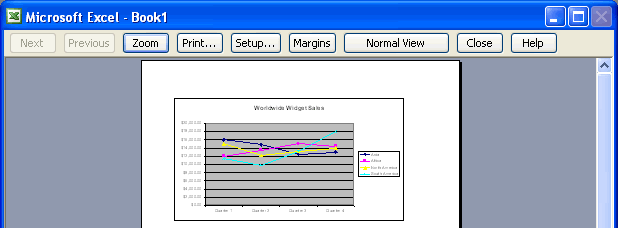
 The Zoom button in Print Preview will enlarge the data so it can be read.
The Zoom button in Print Preview will enlarge the data so it can be read.
Inserting and removing a page break
There are two different kinds of page breaks in Excel: soft page breaks and hard page breaks. A soft page break is automatically inserted into a spreadsheet when there is too much data to fit on one page. A hard page break is one you can insert into a spreadhseet wherever you want it to appear.
To insert a page break:
- Move the cursor to the row where a page break should be inserted. This row will be the first row on the new page.
- Choose Insert
 Page Break from the menu bar.
Page Break from the menu bar.

- A page break, indicated by a dashed line, is inserted into the worksheet.
To delete a page break:
- Move the cursor to the row where a page break appears.
- Choose Insert
 Remove Page Break from the menu bar.
Remove Page Break from the menu bar.

- The page break, represented by a dashed line, is removed from the page.
Printing a worksheet or workbook
Printing in Excel is much like printing in other Office applications such as Microsoft Word. As previously mentioned, Excel defaults to printing the entire worksheet.
To print a worksheet:
- Choose File
 Print from the menu bar.
Print from the menu bar.

- The Print dialog box opens.
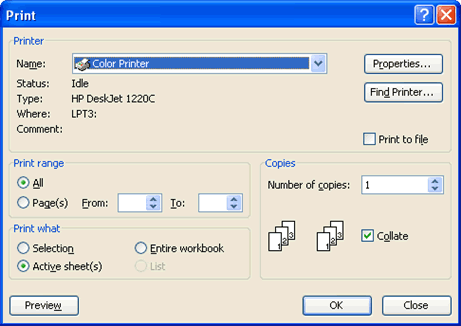
- Specify the printer name where the spreadsheet will print. If you only have one printer in your home or office, Excel will default to that printer.
- In Print Range, choose whether to print All or a certain range of pages (Pages From n to y, where n and y are the beginning and ending page numbers).
- In Print what, choose whether to print a Selection, the Active sheet, or the Entire Workbook (all worksheets in the workbook). Excel defaults to the active sheet.
- Choose the Number of copies to print by clicking the up or down arrows.
- Click OK to print the worksheet.
 Don't print your Excel spreadsheet without checking spelling first! Excel includes two tools to help correct spelling errors: AutoCorrect and Spelling.
Don't print your Excel spreadsheet without checking spelling first! Excel includes two tools to help correct spelling errors: AutoCorrect and Spelling.
Challenge!
- Open your Monthly Budget file.
- Select the 2005 sheet.
- Use Print Preview to view the sheet, then Print the document.
- Save and close.