Excel 2003
Applying Font, Color, and Borders to Cells
Changing font type, size, and color
In Excel 2003, a font consists of three elements: typeface, or the style of the letter; size of the letter; and color of the letter. The default font in a spreadsheet is Arial 10 point, but the typeface and size can be changed easily.
Selecting a font typeface:
The amount of typefaces available for use varies depending on the software installed on your computer.
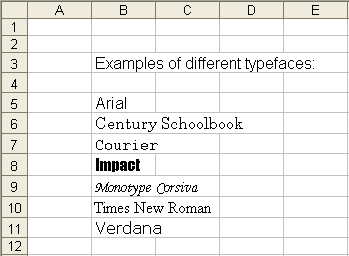
To apply a typeface to information in a cell:
- Select a cell or range of cells.
- Click the down arrow to the right of the font name list box on the Formatting toolbar.

- A drop-down list of available fonts appears.
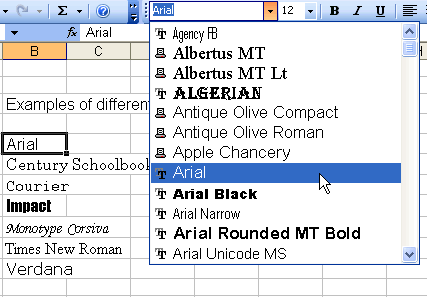
- Click on the typeface of your choice.
- The selection list closes, and the new font is applied to the selected cells.