Excel 2003
Formatting Numbers
Formatting numbers in the Format Cells dialog box
Numbers in Excel can assume many different formats: date, time, percentage, or decimals.
To format the appearance of numbers in a cell:
- Select a cell or range of cells.
- Choose Format
 Cells from the menu bar.
Cells from the menu bar.

(You could also right-click and choose Format Cells from the shortcut menu.) - The Format Cells dialog box opens.
- Click the Number tab.

- Click Number in the Category drop-down list.
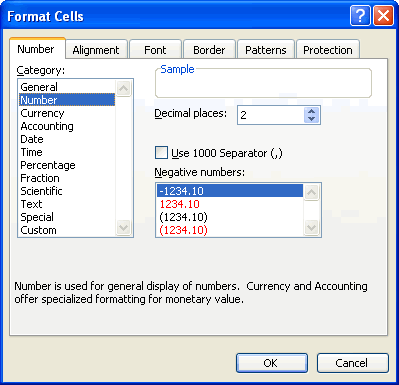
- Use the Decimal places scroll bar to select the number of decimal places (e.g., two would display 13.50, three would display 13.500).
- Click the Use 1000 Separator box if you want commas (1,000) inserted in the number.
- Use the Negative numbers drop-down list to indicate how numbers less than zero are to be displayed.
- Click the OK button.