
Excel 2000
Moving, Resizing, and Deleting Charts
Page 1
Introduction
By the end of this lesson, learners should be able to:
- Delete a chart
- Move a chart
- Resize a chart
Page 2
Deleting a Chart
If you make a mistake inserting a chart, or if you would like to remove it from your document, use the delete key on your keyboard.
Deleting a chart:
- Click on the white space anywhere on your chart to show the selection box.
- Press the delete key on your keyboard.
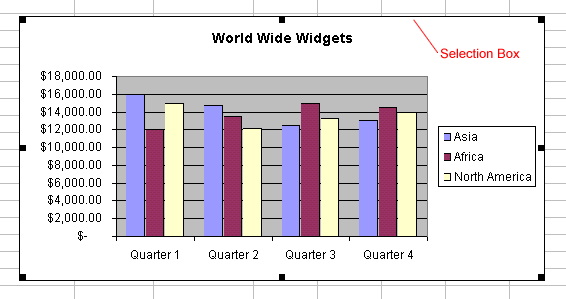
![]() If you are having difficulty deleting a chart, click the worksheet outside of the chart. Now you should be able to select and delete the chart.
If you are having difficulty deleting a chart, click the worksheet outside of the chart. Now you should be able to select and delete the chart.
Page 3
Moving a Chart
The easiest way to move a chart is to drag it around the worksheet.
To move a chart:
- Click on the white space anywhere on your chart.
- Use the cursor to drag your chart anywhere on the worksheet.
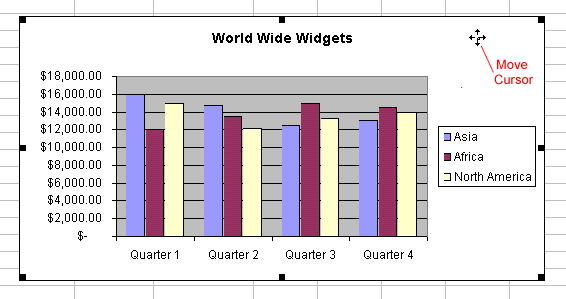
Page 4
Resizing a Chart
Sometimes a chart just will not fit on a worksheet. Excel makes it easy to make a chart smaller (or larger).
Resizing a Chart:
- Click on the white space anywhere on your chart.
- Use the grab handles to resize the chart.
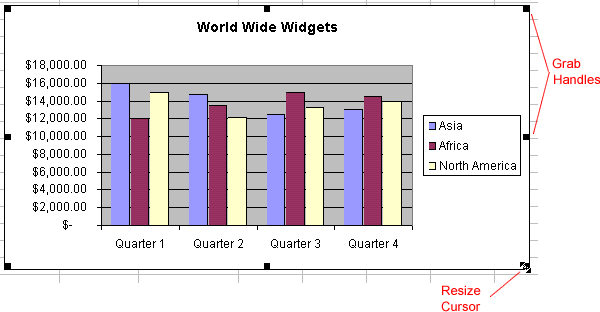
Page 5
Challenge!
- Create a chart and practice the following:
- Move your chart.
- Resize your chart.
- Delete your chart.