Excel 2000
Introduction
By the end of this lesson, learners should be able to:
- Print in Excel 2000
Printing in Excel
Once you've made all the necessary adjustments to your Excel spreadsheet, you're ready to print. Printing in Excel is much like printing in other Office 2000 applications, so we're reviewing printing basics and emphasizing any differences.
To Print your Document:
- Click on the Print button on the Standard
toolbar.

- The document prints with default options.
OR
- Choose File
 Print from the menu bar. The Print dialog box
opens.
Print from the menu bar. The Print dialog box
opens. - Choose print options in the Print dialog box.
- Click OK. The document prints.
![]() Don't
print your Excel document without checking spelling first! Excel includes
two tools to help correct spelling errors: AutoCorrect and Spelling. For a
review of these features, see Word 2000's AutoCorrect and Spelling and Grammar
lessons.
Don't
print your Excel document without checking spelling first! Excel includes
two tools to help correct spelling errors: AutoCorrect and Spelling. For a
review of these features, see Word 2000's AutoCorrect and Spelling and Grammar
lessons.
The Print Dialog Box in Excel
Many options are available in the Print dialog box including:
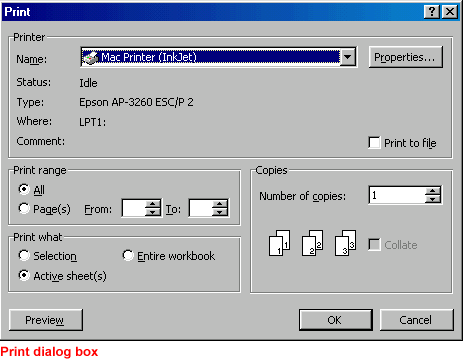
Printer name
The name of the default printer appears in this box. If you are connected to more than one printer, you can choose the name of the printer to use for this print job. Click on the drop down arrow and make a printer selection.
Properties button
View or change the printer's settings.
Print Range
Using the Print Range option boxes, choose which pages of your document to print.
Number of Copies
Click on the up or down arrows in the Number of Copies list box to choose the number of copies you want to print.
![]() Click on any of the desired options. The options are activated.
Click on any of the desired options. The options are activated.
![]() Click OK to print your document and close the Print dialog box.
Click OK to print your document and close the Print dialog box.
Challenge!
- Open the Excel document of your choice.
- Use Print Preview's functions, as explained in the previous lesson, to check and finalize formatting before printing.
- Click the Print button in Print Preview.