Excel 2000
Print Preview
Introduction
By the end of this lesson, learners should be able to:
- Use print preview
- Create page breaks
Print Preview
Print Preview allows you to see how your file looks before you print, preventing a waste of paper and ink.
To Print Preview:
- Click the Print Preview button on the Standard toolbar.

- In Print Preview mode, the document is sized so the entire page is visible on the screen.
In the Preview window, the text in your document appears very small. Don't strain your eyes trying to read the text in the Preview window. Excel assumes you already proofread your spreadsheet, so data is not editable from this screen. Here, you're simply checking the overall formatting and layout.
For a Better View of Data while in Print Preview:
- Click the Zoom button.
- The text becomes larger and easier to read onscreen.
- Click the Zoom button again. The text becomes smaller.
- Click Close to return the document to Normal View.
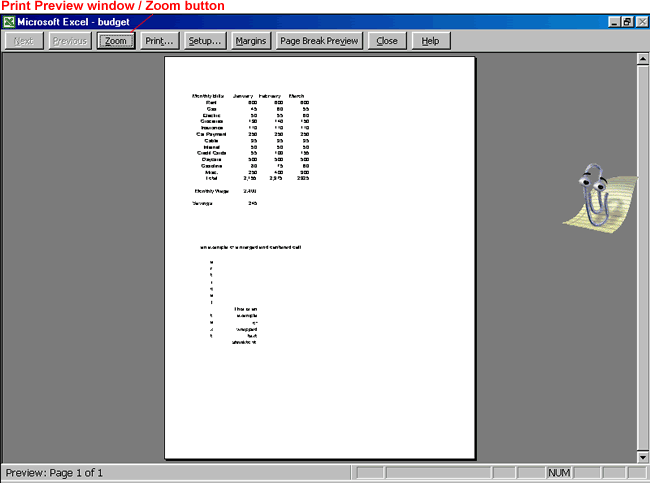
The Print Preview Toolbar
On the previous page, you learned about the Zoom function in Print Preview mode. Let's "zoom" in and take a look at the Print Preview toolbar:

Next/Previous
Available when using a workbook with multiple sheets
Zoom
View details in your spreadsheet
Print your document
Setup
Opens the Page Setup dialog box with Sheet tab displayed
Margins
Margins appear as dotted lines. Point to any of the margin lines, and the pointer changes to an double-arrowed adjustment tool. Drag the margin you wish to change to its new location.
Page Break Preview
Shows you what and in what order pages will be printed
Close
Exit or Close Print Preview
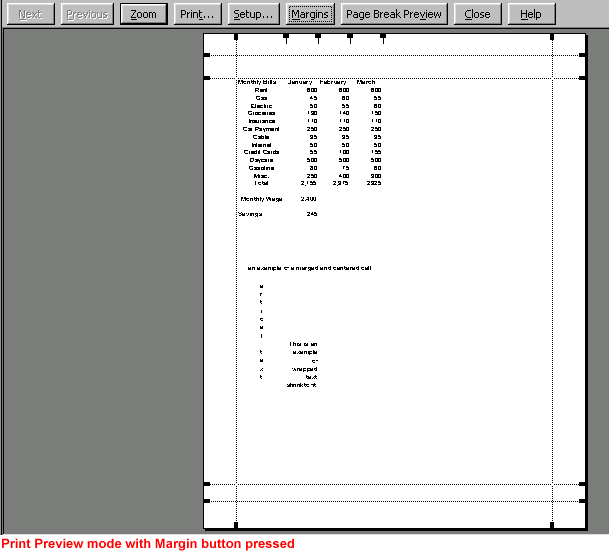
Define Page Breaks Using Print Preview
The gray space between two pages is called a page break. Most of the time you will not have to worry about page breaks since Excel automatically inserts soft page breaks when necessary. However, hard page breaks allow you to fine tune the appearance of your document. They are particularly useful when you want to begin a new section of your document.
When you turn on Page Break Preview (available on the Print Preview toolbar), the Office Assistant appears, telling you that you can adjust page breaks by clicking and dragging the edge of the page break with your mouse. Page Break Preview shows you what and in what order pages are printed.
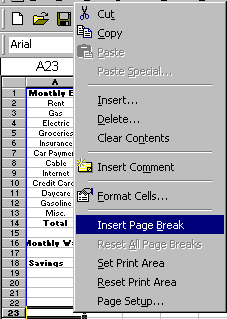
 Areas that are printed are white; areas that won't be printed are gray.
Areas that are printed are white; areas that won't be printed are gray.
Page Break Preview
To Turn On Page Break Preview:
- Choose View
 Page Break Preview from the menu bar.
Page Break Preview from the menu bar. - In Print Preview mode, the document is sized so the entire page is visible on the screen.
OR
- Click the Page Break Preview button while in Print Preview mode.
To Adjust a Page Break:
- In Page Break Preview, adjust the breaks by dragging the page break if a worksheet prints on multiple pages.
To Add a Hard Page Break:
- In Page Break Preview, select the first row or column you want to appear in the page after the hard break.
- Right-click and choose Insert Page Break from the shortcut menu.
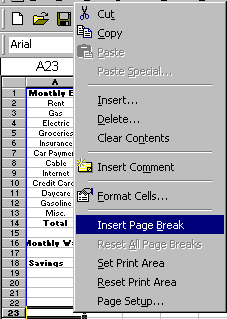
To Remove a Hard Page Break:
- Right-click in the row below the horizontal page break.
- Choose Remove Page Break from the shortcut menu.
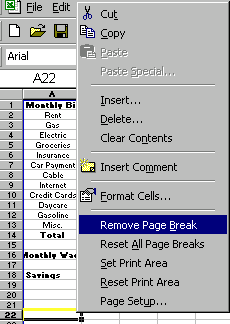
 To return to Normal View, choose View
To return to Normal View, choose View  Normal from the menu bar.
Normal from the menu bar. Remember, Page Break Preview is only useful if you are dealing with multiple page worksheets.
Remember, Page Break Preview is only useful if you are dealing with multiple page worksheets.
Challenge!
- Open an Excel document.
- Click the Print Preview button on the Standard toolbar.
- Click the Zoom button to get a better view of your data. Remember, it cannot be edited in Print Preview mode.
- Click the Margins button and adjust the margins by clicking and dragging the dotted lines (margins).
- Click the Page Break Preview button and observe Page Break Preview mode.
- Choose View
 Normal to return to Normal View.
Normal to return to Normal View.