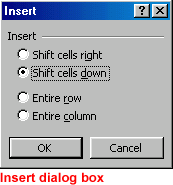Excel 2000
Inserting and Deleting Cells
Inserting Cells
When working in an Excel worksheet, you may need to insert or delete cells without inserting or deleting entire rows or columns.
To Insert Cells:
- Select the range where new cells should be inserted.
- Right-click and choose Insert.
- The Insert dialog box opens and presents the following four choices:
- Shift cells right: cells in the same row are shifted right.
- Shift cells down: selected cells and all cells below them in the same column are shifted.
- Entire row: inserts an entire row of cells.
- Entire column: inserts an entire column.
- Choose an option and click OK.
- Your result displays in the spreadsheet.
![]() Remember, you
can also use the Insert/Delete dialog box to insert/delete columns and rows.
Remember, you
can also use the Insert/Delete dialog box to insert/delete columns and rows.