Excel 2000
Creating Formulas
Creating a Simple Formula
Let's start with a simple formula that contains one mathematical operation. All formulas begin with the equal sign (=), whether the formula consists of adding, subtracting, multiplying, or dividing. Here's an example of a simple formula: =B2-B3.
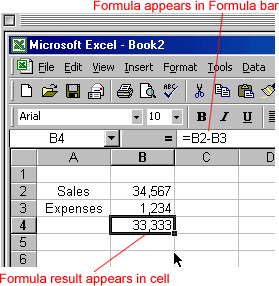
To Create a Simple Formula using the Point and Click Method:
- Enter the numbers you want to calculate.
- Click the cell where you want the result to appear.
- Type =.
- Click on the first cell to be included in the formula.
- Type a mathematical operator (Ex: the addition symbol +). The operator displays in the cell and Formula bar.
- Click on the next cell in the formula.
- Repeat steps 4 and 5 until the entire formula is entered.
- Very Important: Press Enter or click the Enter button on the Formula bar. This step ends the formula.
![]() If you simply move to another cell, Excel will include that cell in the formula.
If you simply move to another cell, Excel will include that cell in the formula.
Click the = sign button on the formula bar rather than the = sign on the keyboard to open the Formula Palette. The Formula Palette lets you see the progress of a formula as you enter it.
Excel will not always tell you if your formula contains an error, so it's up to you to check all of your formulas. To learn how to do this, read the Double-Check Your Formulas lesson from our Excel Formulas tutorial.