Android Basics
Common Tasks
Phone calls and texting
Now that you know how to find and organize the apps you need, there's no limit to what you can do. Here are some other tasks you might be interested in while you're still getting used to your device.
To make a phone call:
Every smartphone comes with an app for making phone calls. Yours may look different from the example below, but the overall experience—including opening the app and using the keypad—should be the same.
- Open the Phone app on your device. It's usually located in the tray at the bottom of the screen.
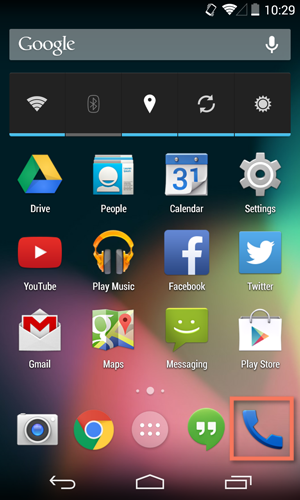
- The keypad should appear.
- Enter the number you want to call, then tap the phone button to continue. (If the person is in your contacts list, the information may pop up automatically. We'll take a closer look at contacts in our lesson on Managing Contacts.)
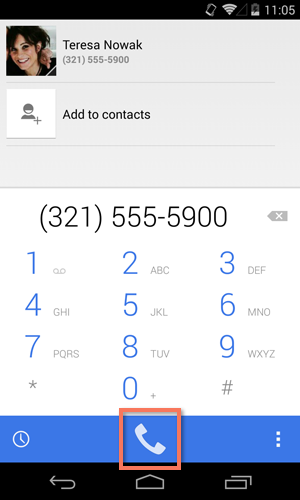
- When you're done, tap the red button to hang up.
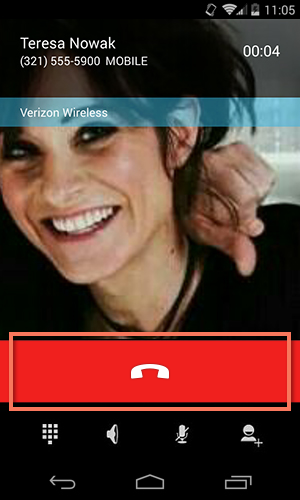
As you may have gathered, tablets don't come with a phone feature. If you're interested in making calls with your tablet, you might want to look into an alternative like Skype.
To send a text message:
- Open the Messaging app on your device.
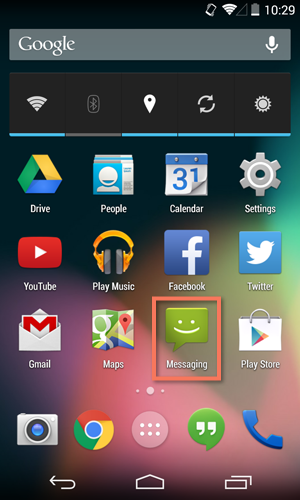
- To start a new conversation, look for the new message button.
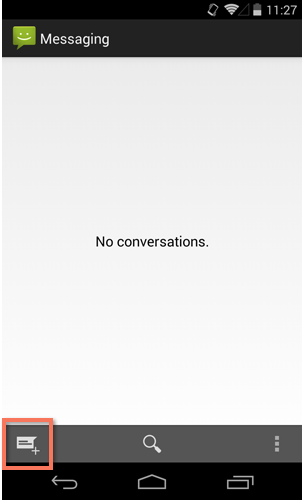
- Enter the phone number of the person you want to text (or type the contact's name if he or she is already in your contacts list).
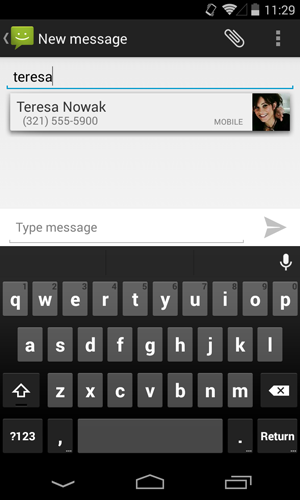
- Enter your message, then press the Send button.
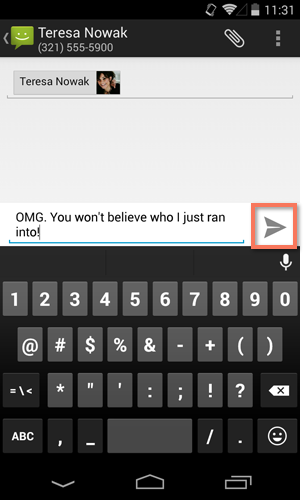
- When the other person replies, his or her message should appear in the same conversation thread.
Traditional text messaging is done through your device's phone number—that's why tablets don't have this feature. As an alternative, you can use the Hangouts app for chatting, or you can check the Play Store for other messaging apps.
The Hangouts app
Many newer devices come with an app called Hangouts. You can use it to send and receive text messages just like you would with the Messaging app—the difference is that it can be used for Google chat as well. This makes it a great choice if you do a lot of texting and chatting. To learn more, check out Hangouts on Google Play.