Access XP
Running and Printing Database Reports
Challenge!
- Open the Contacts table in Datasheet View and Print all the records in the table.
- Open the Calls table in Datasheet View and Print all the records in the table.
- Open the Contact Types table in Datasheet View and Print all the records in the table.
- Open the Main Switchboard form.
- Run the Alphabetical Contact Listing Report and then Print the completed report.
- Run the Weekly Call Summary Report and then Print the completed report.
- Create a report using AutoReport:
- Create a columnar report against the Calls table.
- Print the completed report.
- Close the report and click the NO button in response to the Do you want to save changes to the design of report 'Report1'? system prompt.
- Create a report using the Report Wizard:
- Select the Calls table.
- Select the following fields in the Calls table: Contact ID, Call Date, Subject, and Notes.
- Do not add any grouping levels.
- Do not define any sorting.
- Keep the Layout and Orientation default settings.
- Pick a Style of your choosing.
- When prompted to name the report, call it "Job Search Progress."
- Print the completed report.